Editing the Registered Destinations in the Address Book
0YRY-039 0UUY-02X 0UW1-02X 1100-039 0X7F-035 0X7H-035 10XJ-039 0X6E-035 0X6W-035 1106-039 0X7C-035 0X7A-035 10YY-039 0WXY-035 0X7E-035 10H3-039 0WR6-035 0WR7-035 108A-039 1116-039 10H4-039 0WR5-035 0WR8-035 0YWJ-034 0YWH-035 0YWR-034 0YWK-035 0YWE-035 0YWF-035 0YAS-038
After registering destinations, you can change or delete their settings.
1
Press <Dest./Fwd. Settings>. <Home> Screen
2
Press <Register Destinations>.
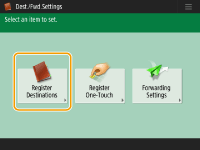
3
Select the destination you want to edit.
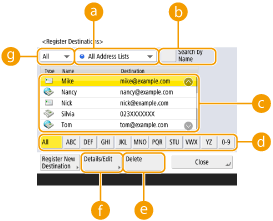
 Address list drop-down list
Address list drop-down listSelect <Personal Addr. List>, <Address List 1> to <Address List 10> or <Address List for Admin.> to filter the destinations to be displayed in the address list.
 <Search by Name>
<Search by Name>Enter the destination name. Press <Search by Name> again to return to the previous screen.
 Destination list
Destination listSelect the destination you want to edit or delete.
 First letter button
First letter buttonSelect the alphanumeric button for the first character of the destination name. Press <All> to display all registered destinations.
 <Delete>
<Delete>Press to delete the destination.
 <Details/Edit>
<Details/Edit>Press to check or edit the settings of destinations.
 Destination type drop-down list
Destination type drop-down listSelect  (e-mail),
(e-mail),  (fax),
(fax),  (I-fax),
(I-fax),  (file), or
(file), or  (group) to filter the destinations displayed in the address list (
(group) to filter the destinations displayed in the address list ( ). Press <All> to display all registered destinations.
). Press <All> to display all registered destinations.
 (e-mail),
(e-mail),  (fax),
(fax),  (I-fax),
(I-fax),  (file), or
(file), or  (group) to filter the destinations displayed in the address list (
(group) to filter the destinations displayed in the address list ( ). Press <All> to display all registered destinations.
). Press <All> to display all registered destinations.
When destinations are managed by access numbers, enter the access number (Restricting Access to Destinations Registered in the Address Book) after pressing <Access No.>.
Destinations in <Personal Address List> are only displayed for the login user that registered them. Even if you have administrator privileges, you cannot view or edit the destinations in <Personal Address List> for other users.
4
Press <Details/Edit>.
If you want to delete a destination, select the destination and press <Delete>  <Yes>.
<Yes>.
 <Yes>.
<Yes>.5
Edit the settings of the destination.
For details about how to edit the settings, see Registering Destinations in the Address Book.
6
Press <OK>  <Close>.
<Close>.
 <Close>.
<Close>.