Items Displayed on the <Home> Screen
This section describes the items displayed on the <Home> screen.
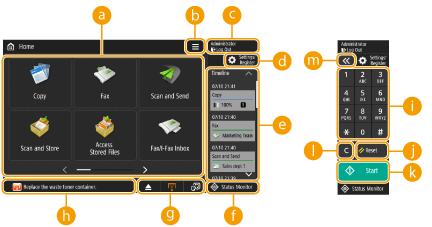
 Function buttons
Function buttons
These buttons enable you to open the basic function screens, such as "Copy" and "Scan and Send".
When frequently used settings and destinations are registered as <Personal>/<Shared>, they are added as buttons.

When you press and hold a button, the settings related to the button appear.
This button enables you to customize and manage the <Home> screen. You can also display the menu by pressing and holding the background.
Customizing the <Home> screen enables you to change the background and button size. Management settings enable you to display/hide the timeline, etc. Customizing the <Home> Screen
Customizing the <Home> screen enables you to change the background and button size. Management settings enable you to display/hide the timeline, etc. Customizing the <Home> Screen

You can also display <Menu> by pressing and holding the background of the <Home> screen.
 <Log In>/<Log Out>
<Log In>/<Log Out>
You can log in/log out by pressing this button. Logging into the Machine

 (Settings/Register)
(Settings/Register)
You can display the <Settings/Register> screen by pressing this button.
 <Timeline>
<Timeline>
You can display the setting history and notices for some functions. For details, see Timeline Display Specifications.

 (Status Monitor)
(Status Monitor)
You can check the print status, fax sending/receiving status, usage history, etc. It also enables you to check the amount of remaining paper and toner, the error status, etc. Using the Touch Panel Display
 Button display area
Button display area
The following three types of buttons are displayed from left to right, according to the usage status and state of the machine. The displayed buttons differ according to the model of your machine and its optional equipment.
Button for removing USB memory
 : Memory media removal confirmation screen
: Memory media removal confirmation screenButton to the procedure for recovery/replacement/supply
 : Paper jam recovery procedure screen
: Paper jam recovery procedure screen : Staple jam recovery procedure screen or staple cartridge replacement procedure screen
: Staple jam recovery procedure screen or staple cartridge replacement procedure screen : Toner cartridge replacement procedure screen
: Toner cartridge replacement procedure screen : Waste toner container replacement procedure screen
: Waste toner container replacement procedure screen : Staple waste/punch waste/trim waste removal procedure screen
: Staple waste/punch waste/trim waste removal procedure screen : Replacement part replacement procedure screen
: Replacement part replacement procedure screen<Switch Language/Keyboard> button
 : Display language/keyboard switching screen
: Display language/keyboard switching screen Status display area
Status display area
The status of the machine, processes that are executing, errors, etc. are displayed via messages and icons. Countermeasures for Each Message
 Numeric keys ([0] to [9], [*], [#])
Numeric keys ([0] to [9], [*], [#])
Press to enter numerical values, *, and #. Entering Characters

 (Reset)
(Reset)
Press to cancel the settings and restore the previously specified settings.

 (Start)
(Start)
Press to start copying or scanning documents. You can adjust the touch time required to begin the start process. <Start Key Touch Recognition Delay>

 (Clear)
(Clear)
Press to clear entered values or characters.

 /
/
Press to widen or narrow the range of the numeric keys displayed on the screen.

 to
to  are displayed on screens other than the <Home> screen.
are displayed on screens other than the <Home> screen.
