
Scanning Originals Using WSD (WSD Scan)
This section describes how to scan originals from a computer using WSD.
 The available scanning size is A4(LTR). Note that even if you place an original larger than A4(LTR), only A4(LTR) size is scanned. |
From the control panel
1
Place the original. Placing Originals
2
Press <WSD Scan>. <Home> Screen
3
Press <Allow Remote Scanner>.
Now you are ready for scanning from your computer.
From a computer
4
Click [Start]  [Windows Accessories]
[Windows Accessories]  [Windows Fax and Scan].
[Windows Fax and Scan].
 [Windows Accessories]
[Windows Accessories]  [Windows Fax and Scan].
[Windows Fax and Scan].5
Click [Scan].
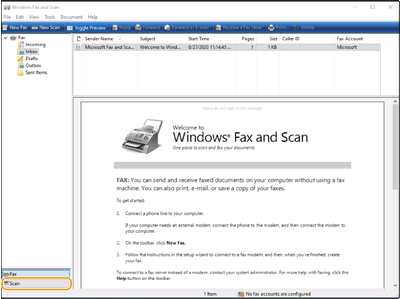
6
Click [New Scan].
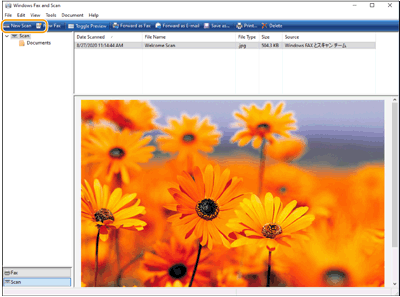
When the [Select Device] dialog box is displayed, select the machine and click [OK].
7
From the [Source] drop-down list, select the location where the original is placed.
When placing the original on the platen glass, select [Flatbed]. When placing in the feeder, select [Feeder (Scan one side)].
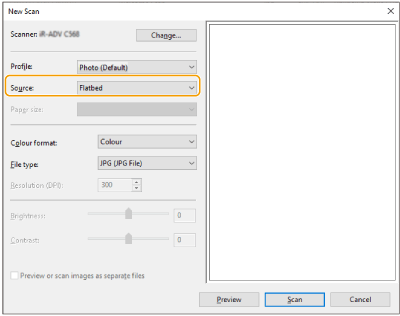
8
Specify the scan settings as necessary.
Selecting the type of original from the [Profile] drop-down list enables you to make adjustments for the optimal image quality. For originals mainly consisting of text, select [Document]. For originals consisting of photographs only, select [Photo (Default)].
From the [File type] drop-down list, select the file format for the saved image of the scanned original.
To check the scanned image with the specified settings reflected, click [Preview].
9
Click [Scan].
Scanning an original starts.
When scanning is complete, the scanned document is displayed in the list of files on the [Windows Fax and Scan] screen and saved in the [Scanned Documents] folder of [Documents].
 |
Registering frequently used scan settingsIf you always scan with the same settings, follow the procedures below to register the settings. You can easily and conveniently recall them when scanning. Select [Add profile] from the [Profile] drop-down list  Specify the scan settings you want to register Specify the scan settings you want to register  Enter a name in the [Profile name] text box Enter a name in the [Profile name] text box  Click [Save Profile] Click [Save Profile]Sending the document to a computer using WSDYou can also send the scanned document to computers on the network that support WSD. In this case, press <WSD Scan>  select the computer you want to send to select the computer you want to send to  <Enable>. The [Windows Fax and Scan] screen and the folder open in the computer, and the scanned document is displayed. <Enable>. The [Windows Fax and Scan] screen and the folder open in the computer, and the scanned document is displayed.Up to 40 destination computers are displayed. |