Customizing the Basic Features Screen
The setting buttons that are displayed on the Basic Features screens (for copy, fax, and scan) can be changed with other setting buttons in <Options>. By locating frequently used setting buttons on the Basic Features screen, you can use functions more efficiently. In addition, by logging in with personal authentication management, you can display a different Basic Features screen customized for each user.
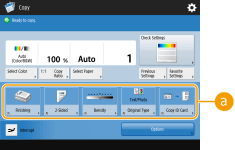 Copy Basic Features screen | 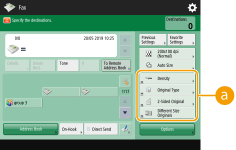 Fax Basic Features screen | |
 Scan Basic Features screen |
(Items shown on the screen may differ depending on your model and options.) |
 Buttons that can be replaced Buttons that can be replaced |
Example: Copy Basic Features screen
1
Press <Copy> and press  . <Home> Screen
. <Home> Screen
 . <Home> Screen
. <Home> Screen2
Press <Register Options Shortcuts>.
3
Select a button to be replaced.
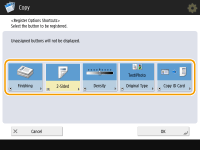
Buttons displayed here are currently being displayed on the Basic Features screen. Buttons selected in this step will not be displayed on the Basic Features screen.
4
Select a button you want to display on the Basic Features screen and press <OK>.
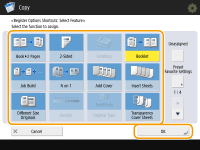
If you do not want to display the button, press <Unassigned>.
For the Regular Copy Screen, you can register from <Preset Favorite Settings> a shortcut to the <Favorite Settings> that you set.
5
Press <OK>.
By replacing with the button selected in step 3, the new button selected in step 4 is displayed on the Basic Features screen.
 |
The number of setting items located on the Basic Features screen and the location to be displayed differ depending on functions. A shortcut button is not displayed if <Unassigned> is set as a shortcut. The limit to the number of shortcuts for <Options> you can register is as follows. Copy (Basic): 5 Copy (Express): 6 Fax: 4 Scan and Send: 2 If you have changed the Copy Basic Features screen to the Express Copy screen (Changing the Settings Quickly (Express Copy Screen)), select the button in step 3 and then press <Register>. |
TIPS |
Registering in <Favorite Settings>In <Favorite Settings>, you can register frequently used procedures for copying, as well as frequently specified destinations and settings for scanning. For more information, see Registering a Combination of Frequently Used Functions. Changing the default setting on the Basic Features screenAfter changing the settings for each function, you can register the current settings as a default on the Basic Features screen by pressing  followed by <Change Default Settings>. If you log into the machine with personal authentication management (Logging into the Machine) before performing this setting, it is registered as your own personal default setting (List of Items That Can Be Personalized). followed by <Change Default Settings>. If you log into the machine with personal authentication management (Logging into the Machine) before performing this setting, it is registered as your own personal default setting (List of Items That Can Be Personalized). |