Selecting the Type of Original for Copying
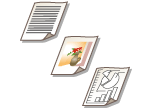 | You can select the optimal image quality for the copy depending on the type of original such as originals with only characters or magazines with photographs. |
1
Place the original. Placing Originals
2
Press <Copy>. <Home> Screen
3
Press <Options> on the Copy Basic Features screen. Copy Basic Features Screen
4
Press <Original Type>.
5
Select the type of original.
For information on types of original, see the help screen displayed when you press  at the top right of the screen.
at the top right of the screen.
 at the top right of the screen.
at the top right of the screen.To adjust the text/photo processing priority level, press <Adjust Level>  select <Text Priority> or <Photo Priority>.
select <Text Priority> or <Photo Priority>.
 select <Text Priority> or <Photo Priority>.
select <Text Priority> or <Photo Priority>.
For thin black-and-white originals such as newspapers, it is recommended that you specify <Options>  <Density>
<Density>  <Background Density>
<Background Density>  <Auto>. Basic Copy Operations
<Auto>. Basic Copy Operations
 <Density>
<Density>  <Background Density>
<Background Density>  <Auto>. Basic Copy Operations
<Auto>. Basic Copy OperationsIf the <BleedReduce> setting appears
Setting this to On reduces the amount of bleed-through from the back of the sheet being copied or from the next page during copying.
6
Press <OK>  <Close>.
<Close>.
 <Close>.
<Close>.
If you select <Photo Printout> and copy, highlights may be blown out (areas with stronger brightness may become bright white).
In this case, adjust the background density so that blow out does not occur.
Press <Options> <Density>
<Density>  <Adjust> for <Background Density>
<Adjust> for <Background Density>  <+>.
<+>.
In this case, adjust the background density so that blow out does not occur.
Press <Options>
 <Density>
<Density>  <Adjust> for <Background Density>
<Adjust> for <Background Density>  <+>.
<+>.7
Press  (Start).
(Start).
 (Start).
(Start).Copying starts.