
Configuring the Security Policy Settings
Machine settings related to information security can be applied and managed in batch. It is recommended that the information security administrator in charge of managing your security policy apply the security policy to the machine in accordance with the policy of your organization. To configure the security policy, log in to the Remote UI with Administrator privileges.
1
Start the Remote UI. Starting the Remote UI
2
Click [Settings/Registration] on the portal page. Remote UI Screen
3
Click [Security Settings]  [Security Policy Settings].
[Security Policy Settings].
 [Security Policy Settings].
[Security Policy Settings].4
Click [Security Policy Settings].
The setting precautions are displayed. Make sure to read and understand the contents.

If no password has been configured (Using a Password to Protect the Security Policy Settings), read the contents and click [OK] to proceed to step 6.
5
Enter the password and click [Log In].
6
Configure the necessary items and click [OK].
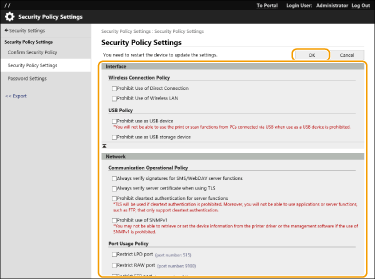
For information on the settings, see Security Policy Setting Items.

The settings related to items indicated with a check mark here cannot be changed using  (Settings/Register) or the Remote UI.
(Settings/Register) or the Remote UI.
 (Settings/Register) or the Remote UI.
(Settings/Register) or the Remote UI.For any machine settings that were changed when the security policy settings were applied, you cannot simply clear the check box to restore the previously set value. To change the settings, use  (Settings/Register) or the Remote UI.
(Settings/Register) or the Remote UI.
 (Settings/Register) or the Remote UI.
(Settings/Register) or the Remote UI.7
Click [OK].

If a security policy has been configured, a message indicating that functions and operations are restricted is displayed when the <Settings/Registration> screen is displayed on the control panel or the Remote UI.
Applying the Security Policy Settings to Another Device
You can import and export the machine's security policy settings. By applying the same policy to multiple devices*, you can manage all of the devices in your organization using identical settings. Importing/Exporting the Setting Data
* Only Canon devices that are compatible with security policy settings
 |
The security policy settings can only be imported if the security policy setting password on the exporting machine matches that of the importing machine, or if no password has been set for the importing machine. If no password has been set for the importing machine, the password configured for the exporting machine is set to the importing machine. |