
Canceling Copying
You can cancel copying while scanning originals or cancel waiting copy jobs.
Canceling Copying While Scanning
The following screen is displayed while scanning originals. Press <Cancel> to cancel copying.
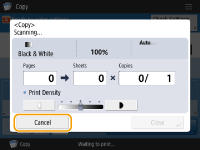
 |
If you press  (Stop) on the control panel while the Copy Basic Features screen is being displayed, the copy job is paused and, the message <StopSelect the Copy job you want to cancel.> and the list of copy jobs are displayed. You can select the copy job from the list and cancel the job by pressing <Cancel>. (Stop) on the control panel while the Copy Basic Features screen is being displayed, the copy job is paused and, the message <StopSelect the Copy job you want to cancel.> and the list of copy jobs are displayed. You can select the copy job from the list and cancel the job by pressing <Cancel>.If you log in with personal authentication management and log out after pressing  (Stop) on the control panel to display the message <StopSelect the Copy job you want to cancel.> and the list of copy jobs, the last job that the logged out user executed is canceled and other jobs are resumed. (Stop) on the control panel to display the message <StopSelect the Copy job you want to cancel.> and the list of copy jobs, the last job that the logged out user executed is canceled and other jobs are resumed. |
Canceling Waiting Copy Jobs
1
Press  (Status Monitor).
(Status Monitor).
 (Status Monitor).
(Status Monitor).2
Press <Copy/Print>  <Job Status>.
<Job Status>.
 <Job Status>.
<Job Status>.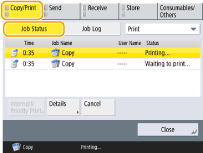
3
Select <Copy> from the drop-down list and display waiting copy jobs.
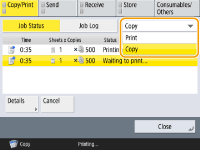
4
Select the copy job to cancel and press <Cancel>.
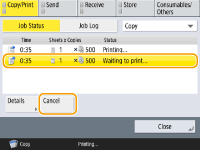

If you press <Details>, detailed information such as the number of copies and the Department ID is displayed.
5
Press <Yes>.
Copying stops.
6
Press <Close>.
 |
If you press  (Stop) on the control panel when copy jobs are waiting, all the copy jobs are paused and then the message <StopSelect the Copy job you want to cancel.> and the list of the copy jobs are displayed. You can select a copy job from the list and cancel the copy job by pressing <Cancel>. If you want to resume copying, press <Resume Copying>. (Stop) on the control panel when copy jobs are waiting, all the copy jobs are paused and then the message <StopSelect the Copy job you want to cancel.> and the list of the copy jobs are displayed. You can select a copy job from the list and cancel the copy job by pressing <Cancel>. If you want to resume copying, press <Resume Copying>. |