Making Booklets (Booklet Copying)
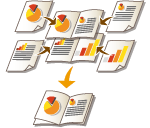 | You can set the print layout so that the printouts turn into a booklet when they are folded in half. |
 |
PaperThere are restrictions for paper that can be used with this function. Take note of the following. For information on restrictions on paper for each option, see Hardware Specifications. Depending on paper size and type, booklet copying may not be available. Paper that can be used for the content and cover pages is limited. |
1
Place the original. Placing Originals
When copying a vertically long original, place the original in portrait orientation.
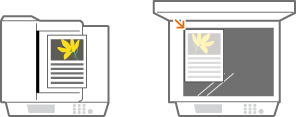
2
Press <Copy>. <Home> Screen
3
Press <Options> on the Copy Basic Features screen. Copy Basic Features Screen
4
Press <Booklet>.
5
Press <Booklet Scan>.
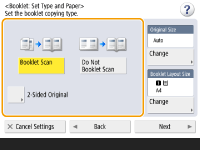
When you perform booklet copying with 2-sided originals, press <2-Sided Original> and select <Book Type> or <Calendar Type> as necessary.

When you copy an original that is already in booklet format, such as one printed from the machine using booklet copying, press <Do Not Booklet Scan>.
6
Set the original size and the output size.
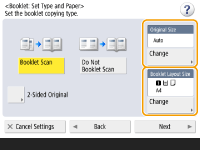
Press <Change> in <Original Size> and select the size of original. If you select <Auto>, the booklet size is automatically selected according to the size of original.
Press <Change> in <Booklet Layout Size> and select the paper size for the booklet.

To make the booklet in the same print size as the original print size, select the output size of the facing pages. If you specify the same size in <Original Size> and <Booklet Layout Size>, the print size on the booklet is automatically reduced.
7
Press <Next>.
8
<Add Cover>  Specify the cover settings and press <OK>.
Specify the cover settings and press <OK>.
 Specify the cover settings and press <OK>.
Specify the cover settings and press <OK>.Select whether to copy the original onto the cover and the back cover.
Press <Change> in <Paper Size> and select the paper size of the cover and the paper source.

Make sure to use the same size paper for the cover and content pages.
If you use heavy paper for the cover, you may be unable to print even if you set <Print> to <On>, depending on the thickness of the paper. For more information, see Available Paper.
9
<Opening Type>  Select the opening type and press <OK>.
Select the opening type and press <OK>.
 Select the opening type and press <OK>.
Select the opening type and press <OK>.10
Press <OK>  <Close>.
<Close>.
 <Close>.
<Close>.11
Press  (Start).
(Start).
 (Start).
(Start).Copying starts.