
Making SMB Settings
This section describes how to specify the settings to use when the machine connects to a network as an SMB client.
1
Press  (Settings/Register).
(Settings/Register).
 (Settings/Register).
(Settings/Register).2
Press <Preferences>  <Network>
<Network>  <TCP/IP Settings>
<TCP/IP Settings>  <SMB Client Settings>.
<SMB Client Settings>.
 <Network>
<Network>  <TCP/IP Settings>
<TCP/IP Settings>  <SMB Client Settings>.
<SMB Client Settings>.3
Specify the required settings.
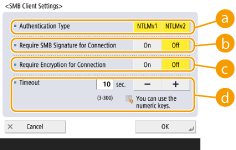
 <Authentication Type>
<Authentication Type>Select the authentication protocol version. Select either <NTLMv1> or <NTLMv2>, according to the destination SMB server. You can also select both.
 <Require SMB Signature for Connection>
<Require SMB Signature for Connection>To request an SMB packet signature when connecting to an SMB server, press <On>.
 <Require Encryption for Connection>
<Require Encryption for Connection>To request a connection with SMB 3.0/3.1 encrypted communication when connecting to an SMB server, press <On>.
 <Timeout>
<Timeout>Set the time until the SMB connection destination responds.
When sending to an SMB server, the network connection was lost or the response on the server side was slow, causing a wait time timeout on the machine side before the data could be sent or forwarding could be completed. If this happens, you may be able to avoid a timeout by increasing the wait time.
4
Press <OK>.
5
Press <Specify SMB Client Version>, and select the SMB version used by the SMB client.
6
Press <OK>.
7
Press  (Settings/Register)
(Settings/Register)  <Yes>.
<Yes>.
 (Settings/Register)
(Settings/Register)  <Yes>.
<Yes>. |
When <Require Encryption for Connection> is set to <On>, the machine can only connect to SMB servers that support SMB 3.0 encrypted communication. When <1.0> and <2.0> are set to <On> for <Specify SMB Client Version> but <3.0> is not set to <On>, the machine cannot connect to SMB servers that do not support SMB 3.0 encrypted communication. Use the same version of SMB with the SMB server and SMB client. SMB cannot be used if the versions differ. |
 |
Depending on the network settings, an error may be displayed when sending to the SMB server. In this case, adjust the time in <Timeout>. |