Control Panel
This section describes the names and usage of the keys on the control panel.
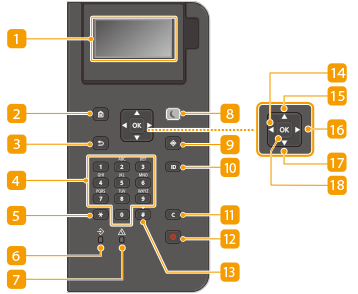
 Display
Display
You can view the operation and error statuses of this machine, the amount remaining in the toner cartridges, and other conditions. Basic Screens
 Home key
Home key
Press to display the Home screen, which provides access to the setting menu and functions such as Memory Media Print and paper settings. Items Displayed on the <Home> Screen
 Back key
Back key
Press to return to the previous screen. If you press this key when specifying settings, for example, the settings are not applied and the display returns to the previous screen.
 Numeric keys ([0]-[9] keys)
Numeric keys ([0]-[9] keys)
Press to enter numbers and text. Entering Characters
 [*] key
[*] key
Press to switch the type of text that is entered.
 Data indicator
Data indicator
Blinks while an operation is being performed, such as data transmission or printing. Remains steadily lit when there are documents waiting to be processed.
 Error indicator
Error indicator
Blinks or lights up when an error such as a paper jam occurs.

If the Error indicator blinks, follow the instructions that appear on the display. Troubleshooting
If the Error indicator remains steadily lit, contact your dealer or service representative.
 Energy Saver key
Energy Saver key
Press to put the machine into sleep mode. The key lights up green when the machine is in sleep mode. Press the key again to exit sleep mode. Entering Sleep Mode
 Status Monitor key
Status Monitor key
Press to check the printing status, to view the usage history, or to view the network settings such as the IP address of the machine. You can also check the status of the machine, such as the remaining amount of paper and the amount remaining in the toner cartridges, or whether any errors occurred. <Status Monitor> Screen
 [ID] key
[ID] key
Press after entering the ID and PIN to log on when Department ID Management is enabled. After you finish using the machine, press this key again to log off. Logging into the Machine
 Clear key
Clear key
Press to delete the entered numbers and text.
 Stop key
Stop key
Press to cancel printing and other operations.
 [#] key
[#] key
Press to enter symbols such as "@" or "/".
 [
[ ] key
] key
When specifying settings, press to return to the previous screen. When entering numbers, press to move the cursor to the left.
 [
[ ] key
] key
When specifying settings, press to select the item immediately above the currently selected item. When changing setting values, press to increase a value.
 [
[ ] key
] key
When specifying settings, press to proceed to the next screen. When entering numbers, press to move the cursor to the right.
 [
[ ] key
] key
When specifying settings, press to select the item immediately below the currently selected item. When changing setting values, press to decrease a value.
 [
[ ] key
] key
Press to apply settings or specified details.