
Registering Frequently Used Paper Size and Type for the Multi-purpose Tray
You can register default paper settings for the multi-purpose tray. Registering default settings can save yourself the effort of having to specify the settings each time you load the same paper into the multi-purpose tray.
 |
After the default paper setting is registered, the paper setting screen is not displayed when paper is loaded, and the same setting is always used. If you load a different paper size or type without changing the paper settings, the machine may not print properly. To avoid this problem, select <Specify When Loading Paper> in step 3, and then load the paper. |
1
Select <Paper Settings> on the <Home> screen. <Home> Screen
2
Select <Multi-Purpose Tray>.
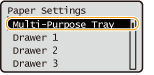
3
Select the paper size.
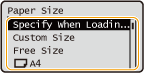

About <Free Size>
If you frequently need to change the paper to be loaded, set to <Free Size>; this will reduce the number of steps required to change the setting each time. You can also display an error message when the setting in the printer driver is significantly different from the size of the loaded paper. <Ppr Size Mismatch for Free Size Ppr Src>
When registering standard size paper
1 | Select the standard size paper. |
 When registering custom size paper
When registering custom size paper
1 | Press <Custom Size>. |
2 | Specify the length of the <X> side and <Y> side. |
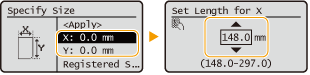
Select <X> or <Y> to specify the length of each side using the numeric keys or  / / . . By registering frequently used paper sizes to the <S1> to <S5> buttons, they can be recalled by selecting <Registered Sizes>.Registering Free Size Paper (Custom Size Paper) | |
3 | Select <Apply>. |
 When registering envelopes
When registering envelopes
1 | Select the type of envelopes. 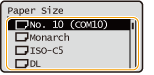 |
4
Select the paper type.

About <Free>
If you frequently need to change the paper to be loaded, set to <Free>; this will reduce the number of steps required to change the setting each time. However, take note that this setting lets the machine perform printing even if there is mismatch between the paper type setting in the printer driver and the paper type actually loaded in the machine.
When the paper type setting in the printer driver is [Auto], the machine operates the same way as when the paper type is [Plain 1].
To check the detailed settings for a paper type, select <Details>  select the paper type to check.
select the paper type to check.
 select the paper type to check.
select the paper type to check.