 to apply a setting.
to apply a setting.Basic Operation
Even though functions and settings are different, the operation methods for buttons displayed on the screen and the procedure to select items are the same. This section describes the operation methods for buttons frequently displayed on the screen as well as how to select items.
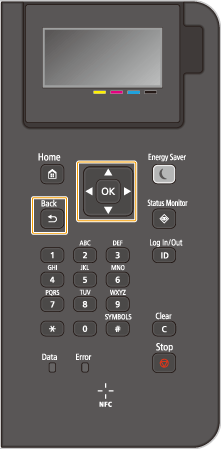
Using  /
/
 Scrolling the Screen
Scrolling the Screen
The scroll bar is displayed on the right side of the screen when not all of the information fits on one screen. If the scroll bar is displayed, use  /
/  to scroll up or down. The text and background colors of an item are inverted when it is selected.
to scroll up or down. The text and background colors of an item are inverted when it is selected.
 /
/  to scroll up or down. The text and background colors of an item are inverted when it is selected.
to scroll up or down. The text and background colors of an item are inverted when it is selected.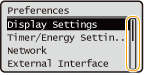
 Changing Setting Values
Changing Setting Values
Use  /
/  to enter values. If
to enter values. If  is displayed at the upper left of the screen, you can enter values directly using the numeric keys. Entering Characters
is displayed at the upper left of the screen, you can enter values directly using the numeric keys. Entering Characters
 /
/  to enter values. If
to enter values. If  is displayed at the upper left of the screen, you can enter values directly using the numeric keys. Entering Characters
is displayed at the upper left of the screen, you can enter values directly using the numeric keys. Entering Characters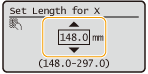

Values in ( ) displayed below the entry box are the enterable value range.
Using  /
/
 Proceeding to the Next Screen/Returning to the Previous Screen
Proceeding to the Next Screen/Returning to the Previous Screen
Press  to proceed to the next screen. Press
to proceed to the next screen. Press  to return to the previous screen.
to return to the previous screen.
 to proceed to the next screen. Press
to proceed to the next screen. Press  to return to the previous screen.
to return to the previous screen.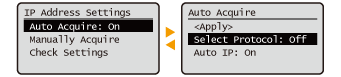

You can also proceed to the next screen by pressing  , and return to the previous screen by pressing
, and return to the previous screen by pressing  (Back).
(Back).
 , and return to the previous screen by pressing
, and return to the previous screen by pressing  (Back).
(Back). Changing Setting Values
Changing Setting Values
Use  /
/  to adjust the slider scale.
to adjust the slider scale.
 /
/  to adjust the slider scale.
to adjust the slider scale.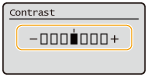
 Moving the Cursor
Moving the Cursor
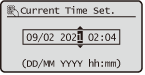
Using 
Press  to apply a setting.
to apply a setting.
 to apply a setting.
to apply a setting.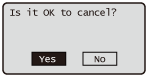
Using the Numeric Keys
Use the numeric keys to enter text and values. Entering Characters
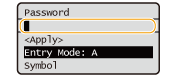
 |
You can change a variety of display-related settings, such as the display language: <Display Settings> You can change the screen that is automatically displayed when the machine remains idle for a specified length of time: <Function After Auto Reset> You can change a variety of accessibility-related settings, such as the scroll speed: <Accessibility> |