
Specifying MAC Addresses in Firewall Settings
You can limit communication to only devices with specified MAC addresses, or block devices with specified MAC addresses but permit other communications.
 |
This function is unavailable when the machine is connected to a wireless LAN or sub line. |
1
Start the Remote UI. Starting the Remote UI
2
Click [Settings/Registration] on the portal page. Remote UI Screen
3
Click [Network Settings]  [Outbound Filter] or [Inbound Filter] for [MAC Address Filter].
[Outbound Filter] or [Inbound Filter] for [MAC Address Filter].
 [Outbound Filter] or [Inbound Filter] for [MAC Address Filter].
[Outbound Filter] or [Inbound Filter] for [MAC Address Filter].To restrict data sent from the machine to a computer, select [Outbound Filter]. To restrict data received from a computer, select [Inbound Filter].
4
Specify the settings for packet filtering.
Select the precondition (default policy) to allow or reject the communication of other devices with the machine, and then specify MAC addresses for exceptions.
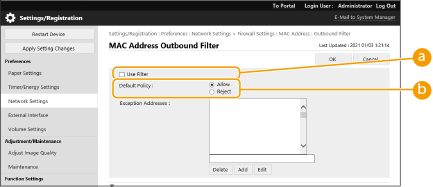
 [Use Filter]
[Use Filter]Select the check box to restrict communication. Clear the check box to disable the restriction.
 [Default Policy]
[Default Policy]Select the precondition to allow or reject other devices to communicate with the machine.
[Reject] | Select to pass communication packets only when they are sent to or received from devices whose MAC addresses are entered in [Exception Addresses]. Communications with other devices are prohibited. |
[Allow] | Select to block communication packets when they are sent to or received from devices whose MAC addresses are entered in [Exception Addresses]. Communications with other devices are permitted. |
5
Specify exception addresses.
Enter the MAC address in the [Address to Register] text box and click [Add].
You do not need to delimit the address with hyphens or colons.

If MAC addresses are incorrectly entered, you may become unable to access the machine from the Remote UI, in which case you need to set <MAC Address Filter> to <Off>. <Network>

When [Reject] is selected for an outbound filter
Outgoing multicast and broadcast packets cannot be filtered.
6
Click [OK].

Deleting a MAC address from exceptions
Select a MAC address and click [Delete].
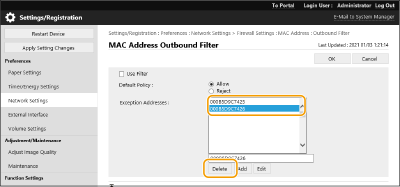
 |
Using the operation panelYou can also enable or disable MAC address filtering from <Set> in the <Home> screen. <Network> Batch importing/batch exportingThis setting can be imported/exported with models that support batch importing of this setting. Importing/Exporting the Setting Data This setting is included in [Settings/Registration Basic Information] when batch exporting. Importing/Exporting All Settings |