
Setting the Website for Purchasing Consumables
You can set a link to the website for purchasing consumables, which is displayed when checking consumables information from the Remote UI. Setting a link to the website makes it easier for users to purchase consumables.
1
Start the Remote UI. Starting the Remote UI
2
Click [Settings/Registration] on the portal page. Remote UI Screen
3
Click [Device Management]  [Information for Purchasing Consumables].
[Information for Purchasing Consumables].
 [Information for Purchasing Consumables].
[Information for Purchasing Consumables].4
Specify settings as necessary.
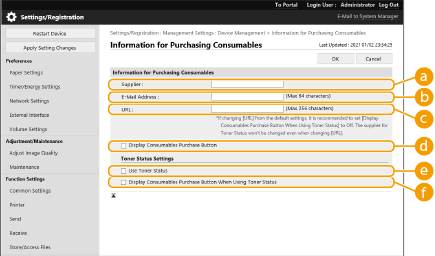
 [Supplier]
[Supplier]Set the name of the place for purchasing consumables.
 [E-Mail Address]
[E-Mail Address]Set the e-mail address of the place for purchasing consumables.
 [URL]
[URL]Set the URL of the website for purchasing consumables.
 [Display Consumables Purchase Button]
[Display Consumables Purchase Button]Select this to display a button for accessing the website for purchasing toner cartridges on the Remote UI.
 [Use Toner Status]
[Use Toner Status]Select this when using the toner cartridge level notification tool.
 [Display Consumables Purchase Button When Using Toner Status]
[Display Consumables Purchase Button When Using Toner Status]Select this to display a button for accessing the website for purchasing toner cartridges on the toner cartridge level notification tool.
5
Click [OK].
 |
This setting can only be specified by a user with Administrator privileges. This setting can only be imported from/exported to the same series machines. Importing/Exporting the Setting Data This setting is included in [Settings/Registration Basic Information] when batch exporting. Importing/Exporting All Settings |