Copying Multiple Documents onto One Sheet (N on 1)
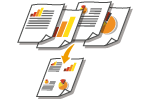 | You can reduce the size of a multiple-page original and arrange all pages on one side of the paper. You can save the number of sheets as the document can be copied on fewer pages than those of the original. |
 |
Using <N on 1> reduces the copy ratio automatically (the copy ratio is displayed on the screen). If the copying process has not started, you can further reduce the image size by lowering the numeric value that is automatically displayed. But the edges of the original might not be copied if you increase it. <N on 1> is not available when using <Erase Frame>. When you copy multiple originals onto one page, margins may be created in the copied image. |
<Copy>  <Other Settings>
<Other Settings>  <N on 1>
<N on 1>  Select the number of pages to be combined, and select <Next>
Select the number of pages to be combined, and select <Next>  Select the original size on the <Scan Size>
Select the original size on the <Scan Size>  On the <Output Size> screen, select the paper source that contains the paper you want to use
On the <Output Size> screen, select the paper source that contains the paper you want to use
 <Other Settings>
<Other Settings>  <N on 1>
<N on 1>  Select the number of pages to be combined, and select <Next>
Select the number of pages to be combined, and select <Next>  Select the original size on the <Scan Size>
Select the original size on the <Scan Size>  On the <Output Size> screen, select the paper source that contains the paper you want to use
On the <Output Size> screen, select the paper source that contains the paper you want to use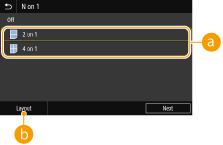
 Number of pages to be combined
Number of pages to be combined
Select the number of pages to be combined on one side of paper. For example, <4 on 1> means that "a four-page original can be combined on a single sheet."
 <Layout>
<Layout>
Specify how to arrange the originals on the page.