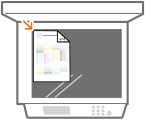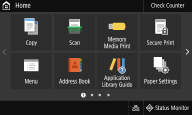Setting Up Using the Setup Guide
1660-009
When the machine is turned on (
Turning ON the Machine) for the first time, the Setup Guide starts up to assist you to configure the initial settings of the machine by following the on-screen guidance. In the Setup Guide, the setting screens are displayed in the following order.
Step 1 | Setting the Display Language and the Country or Region |
| Set the language to be displayed on the operation panel screen or in reports, as well as the country or region where the machine will be used. 1 | Select a language. | 2 | Select <Yes>. | 3 | Select a country or region. |
|
Step 2 | Setting the Date and Time |
| Adjust the machine's date/time. 1 | Select a time zone.  What is UTC? What is UTC?Coordinated Universal Time (UTC) is the primary time standard by which the world regulates clocks and time. The correct UTC time zone setting is required for Internet communications. | 2 | Enter the date and time, and select <Apply>. Tap the entry field, and enter the date and time. |
|
Step 3 | Setting the Access Security Measures |
| To prevent unauthorized access to the machine, configure the basic security settings. 1 | Select <Yes> to use the Remote UI. If you select <No>, the necessary setting to use the Remote UI is not performed, and the Setup Guide proceeds to step 4. | 2 | Select <Yes> to use the System Manager mode. If you select <No>, the default values of the System Manager ID and PIN are not changed, and the Setup Guide proceeds to step 6 under step 3. | 3 | Enter System Manager ID, and then select <Apply>. | 4 | Enter the System Manager PIN, and then select <Apply>. | 5 | Enter the same PIN, and then select <Apply>. | 6 | Select <Yes> if you want to use the Generic User mode. If you select <No>, the Remote UI Access PIN is not set, and the Setup Guide proceeds to step 4. The Remote UI access security can be specified later. | 7 | Enter the Remote UI Access PIN, and then select <Apply>. | 8 | Enter the same PIN, and then select <Apply>. |
|
Step 4 | Performing the Color Adjustment |
| To achieve good copy quality, adjust the gradation. It may take time before you can start color adjustment procedures. 1 | Select <Yes>. If you select <No>, color adjustment is not performed, and the Setup Guide proceeds to step 5. | 2 | Check that the size and type of paper displayed on the screen is loaded in the machine, and select <OK>. | 3 | Confirm the procedure, and select <Start>. An adjustment image is printed. | 4 | Open the feeder or the platen cover after the screen displayed during printing is closed. | 5 | Place the printed adjustment image on the platen glass. Align the top edge with the numbered black bar on the adjustment image with the back edge of the platen glass and place the adjustment image with the print image facing down. | 6 | Gently close the feeder or the platen cover. | 7 | Select <Start Scanning>. The adjustment image is scanned, and the next adjustment image is printed. When adjustment is complete, remove the adjustment image from the platen glass. |
|
|
Step 5 | Setting the Wireless LAN |
| Configure the settings to connect to the network using the wireless LAN. 1 | Select <Yes>. If you select <No>, wireless LAN is not set, and the Setup Guide proceeds to step 6. | 2 | Select the network which corresponds to the SSID of the wireless LAN router. | 3 | Enter the password (network key), and then select <Apply>. |
|
Step 6 | Viewing Application Library |
| The one-touch button referred to as "Application Library" is provided in the Home screen. You can read the description of each function. 1 | To finish the Setup Guide, select <End>. |
When the Setup Guide is complete, the Home screen appears. |