Setting Sounds
The machine produces sounds in a variety of situations, such as when fax sending is complete or when a paper jam or error occurs. You can set the volume of each of these sounds individually.
Adjusting <Fax Volume>
1
Press the  (
( ) key.
) key.
 (
( ) key.
) key.2
Adjust the volume, and select <Apply>.
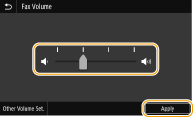
To mute the sound, move the cursor all the way to the left.
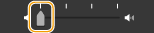
Adjusting <Other Volume Set.>
1
Press the  (
( ) key.
) key.
 (
( ) key.
) key.2
Select <Other Volume Set.>.
3
Select a setting.
Setting | Description | Action |
<Ring Tone> | Sound produced when an incoming fax is received | Go to step 4. |
<TX Done Tone> | Sound produced when fax sending is complete | |
<RX Done Tone> | Sound produced when fax receiving is complete | |
<Scanning Done Tone> | Sound produced when fax original scanning is complete | |
<Entry Tone> | Confirmation sound each time a key on the operation panel or button on the display is pressed | Select <On> (produce a tone) or <Off> (not produce a tone), and then go to step 5. |
<Invalid Entry Tone> | Sound produced when an invalid key operation is performed, such as when you enter a number outside the valid setting range | |
<Restock Supplies Tone> | Sound produced when a toner cartridge is almost empty | |
<Warning Tone> | Sound produced when a paper jam or other error occurs | |
<Job Done Tone> | Sound produced when an operation such as copying or scanning is complete | |
<Energy Saver Alert> | Sound produced when the machine enters or exits sleep mode | |
<Original in Feeder Detection Tone> | Sound produced when an original is loaded in the feeder |
4
Adjust the volume, and select <Apply>.
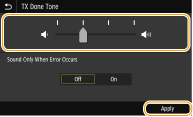
To mute the sound, move the cursor all the way to the left.
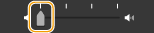
 End sound only for error
End sound only for error
In <Sound Only When Error Occurs>, select <On>, and select <Apply>.
5
Select <Apply>  <Apply>.
<Apply>.
 <Apply>.
<Apply>.