
Adjusting the Gradation and Density for Copy Jobs
Gradation refers to the dark to light continuum of shades of a color. The more shades in the gradations of colors that are printed, the more natural printouts seem. If color reproducibility becomes poor and the density and brightness of printouts differs markedly from the originals, perform the appropriate auto adjustment. This adjustment improves the results of copies and memory media print. For correcting copy images, an adjustment image will be printed and scanned. Note that you cannot perform this adjustment while performing some functions, including, scanning, and printing.
 |
Frequent adjustment may affect the lifetime of toner cartridges. Adjustments may not be performed effectively if there is not sufficient toner cartridge remaining. Check the amount remaining in the toner cartridges. If the amount remaining in the toner cartridge is low, it is recommended that you replace the toner cartridge. Checking the Remaining Amount of Consumables |
1
Select <Menu> in the Home screen. Home Screen
2
Select <Adjustment/Maintenance>  <Adjust Image Quality>.
<Adjust Image Quality>.
 <Adjust Image Quality>.
<Adjust Image Quality>.3
Select <Adjust Copy Image>.
4
Check that the size and type of paper displayed on the screen is loaded in the machine, and select <OK>.
5
Confirm the procedure, and select <Start>.
An adjustment image is printed.
6
Open the feeder after the screen displayed during printing disappears.
7
Place the adjustment image on the platen glass.
Place the adjustment image printed paper with the print side facing down and with the thin black line on the left.
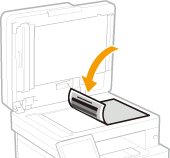
8
Gently close the feeder.
9
Select <Start Scanning>.
The adjustment image is scanned and adjustment starts.
10
When a message appears notifying that adjustment is complete, open the feeder, and remove the adjustment image.
11
Gently close the feeder.
 |
If the <Could not perform correction.> message is displayedDid you load the paper displayed in step 4 into the paper source? Did you place the adjustment image printed paper on the platen glass with the print side facing down and with the thin black line on the left? Has a paper jam occurred? For more information, see "Troubleshooting (FAQ)" on the online manual website. Is the amount remaining in toner cartridge sufficient? If the amount remaining in the toner cartridge is low, it is recommended that you replace the toner cartridge. Checking the Remaining Amount of Consumables |