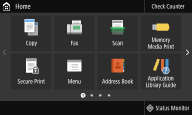Setting Up Using the Setup Guide
1660-009
When the machine is turned on (Turning ON the Machine) for the first time, the Setup Guide starts up to assist you to configure the initial settings of the machine by following the on-screen guidance. In the Setup Guide, the setting screens are displayed in the following order.
Step 1 | Setting the Display Language and the Country or Region | ||||||
Set the language to be displayed on the operation panel screen or in reports, as well as the country or region where the machine will be used.
|
Step 2 | Setting the Date and Time | ||||||||
Adjust the machine's date/time.
| |||||||||
Step 3 | Setting the Security | ||||||||
Specify the basic security settings to prevent unauthorized access to the machine.
| |||||||||
Step 4 | Setting the Wireless LAN | ||||||||
Configure the settings to connect to the network using the wireless LAN.
| |||||||||
Step 5 | Configuring Settings for Toner Replenishment Service | ||||||||
You can configure settings for toner replenishment service. Through toner replenishment service, new toner cartridges are automatically delivered to you before your existing toner cartridges are used up.  Use of the toner replenishment service requires prior registration with select retailers. This service is only available in certain countries. This service can be set up through <Toner Delivery Settings> displayed on the Home screen. Home Screen
| |||||||||
Step 6 | Viewing Application Library | ||||||||
The one-touch button referred to as "Application Library" is provided in the Home screen. You can read the description of each function.
When the Setup Guide is complete, the Home screen appears.
|