Customizing the Home Screen
To make the buttons easier to use, you can rearrange the buttons however you like. You can also insert a blank (space) instead of a button to make it easier to view the Home screen.
1
Select <Home Screen Settings> in the Home screen. Home Screen
If the login screen appears, enter the correct ID and PIN. Logging in to the Machine
2
Select <Set Display Order>.
3
Select the button to move.
The selected button is highlighted. Tap the selected button again to deselect it.
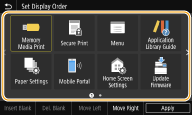
4
Select <Move Left> or <Move Right>.
The button moves as many times as you tapped.
A long touch on <Move Left> or <Move Right> moves the selected button continuously.
 Inserting a blank
Inserting a blank
When <Insert Blank> is selected, a blank is inserted on the left side of the selected button.
If the button at the end is selected, a blank is inserted even if <Move Right> is selected.

Deleting a blank
Select the blank to be deleted, and select <Del. Blank>.
5
Select <Apply>.