
Entering Sleep Mode
The sleep mode function reduces the amount of power consumed by the machine by disabling power flow to the operation panel. If no operations will be performed on the machine for a while, such as during a lunch break, you can save power simply by pressing  on the operation panel.
on the operation panel.
 on the operation panel.
on the operation panel.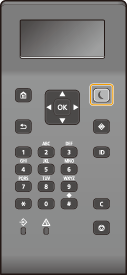
 |
When in sleep modeWhen the machine enters sleep mode,  lights up yellow green. lights up yellow green.Situations in which the machine does not enter sleep modeWhen the machine is in operation When the Data indicator is lit up or blinking When the machine is performing an operation such as adjustment or cleaning When a paper jam occurs When the menu screen is displayed When an error message is displayed on the screen (There are some exceptions. The machine sometimes enters sleep mode when an error message is displayed.) When the SSID/network key screen for Direct Connection is displayed When settings are being imported or exported |
Changing the Auto Sleep Time Value
Auto Sleep Time is a function that automatically puts the machine into the sleep mode if it remains idle for a specified length of time. We recommend using the factory default settings (<Timer/Energy Settings>) to reduce power usage. If you want to change the amount of time that elapses before the machine enters the auto sleep mode, perform the procedure below.
<Menu>  <Preferences>
<Preferences>  <Timer/Energy Settings>
<Timer/Energy Settings>  <Auto Sleep Time>
<Auto Sleep Time>  Set the amount of time that elapses before the machine automatically enters sleep mode
Set the amount of time that elapses before the machine automatically enters sleep mode 



 <Preferences>
<Preferences>  <Timer/Energy Settings>
<Timer/Energy Settings>  <Auto Sleep Time>
<Auto Sleep Time>  Set the amount of time that elapses before the machine automatically enters sleep mode
Set the amount of time that elapses before the machine automatically enters sleep mode 



Changing the Sleep Mode Setting to the Specified Time
You can configure a setting so that the machine is placed into the sleep mode at the specified time. You can also configure a setting so that the sleep mode is released at the specified time.
<Menu>  <Preferences>
<Preferences>  <Timer/Energy Settings>
<Timer/Energy Settings>  Select <Auto Sleep Daily Timer> or <Sleep Mode Exit Time Settings>
Select <Auto Sleep Daily Timer> or <Sleep Mode Exit Time Settings>  <On>
<On>  Enter the time
Enter the time 



 <Preferences>
<Preferences>  <Timer/Energy Settings>
<Timer/Energy Settings>  Select <Auto Sleep Daily Timer> or <Sleep Mode Exit Time Settings>
Select <Auto Sleep Daily Timer> or <Sleep Mode Exit Time Settings>  <On>
<On>  Enter the time
Enter the time 



Exiting Sleep Mode
You can press  or any other key on the operation panel to exit the sleep mode.
or any other key on the operation panel to exit the sleep mode.
 or any other key on the operation panel to exit the sleep mode.
or any other key on the operation panel to exit the sleep mode.