
Setting a Remote UI PIN
You can set a PIN for access to the Remote UI. All users use a common PIN.
 When Department ID Management is enabled, setting here is not required. Setting the Department ID Management |
1
Select <Menu> in the Home screen. Home Screen
2
Select <Management Settings>.
If the login screen appears, enter the correct ID and PIN. Logging in to the Machine
3
Select <Remote UI Settings/Update Firmware>  <Remote UI Settings>
<Remote UI Settings>  <Remote UI Access Security Settings>.
<Remote UI Access Security Settings>.
 <Remote UI Settings>
<Remote UI Settings>  <Remote UI Access Security Settings>.
<Remote UI Access Security Settings>.4
Select <On>.
5
Specify the Remote UI Access PIN.
Enter a PIN, and press  .
.
 .
.The Confirm screen is displayed. Enter the PIN once again to confirm.
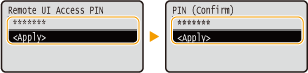

You cannot register a PIN that consists only of zeros, such as "00" or "0000000."
 |
Do not forget your PIN. If you forget your PIN, use the procedure above to set a new PIN. |
 |
If <Management Settings> are initializedThe Remote UI Access PIN is also initialized. After an initialization, reset the PIN. <Initialize Menu> |