
Configuring Printer Ports
Printing errors can occur when the IP address of the machine has been changed, or when a printer has been added via the Windows printer folder. These errors are typically caused by incorrect printer port settings. For example, an incorrect port number or port type may have been specified. In such situations, your attempt to print fails because the document data cannot reach the machine. To fix this type of problem, configure the printer port settings on the computer.
 |
To perform the following procedure, log in to your computer with an administrator account. |
1
Open the printer folder. Displaying the Printer Folder
2
Right-click the driver icon for this machine, and click [Printer properties] or [Properties].
3
Click the [Ports] tab and configure the required settings.
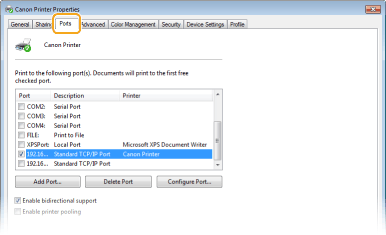
 Adding a port
Adding a port
If you have changed the IP address of the machine or you have selected an incorrect port while installing drivers, add a new port.
1 | Click [Add Port]. |
2 | Select [Standard TCP/IP Port] in [Available port types] and click [New Port]. |
3 | Click [Next]. |
4 | Enter the IP address or the DNS name of the machine, and click [Next]. The [Port Name] is entered automatically. If necessary, you can change it. 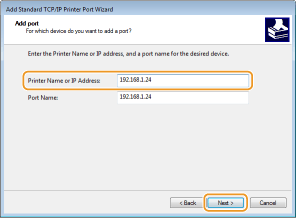  When the next screen is displayed, follow the instructions on the screen. 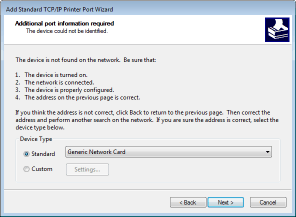 *When you select the [Device Type], select [Canon Network Printing Device with P9100] under [Standard]. |
5 | Click [Finish]. |
6 | Click [Close]. |
 Changing the port type or number
Changing the port type or number
If the printing protocol (LPD or RAW) has been changed on the machine side (Configuring Printing Protocols and WSD Functions) or the port number has been changed (Changing Port Numbers), the corresponding settings on the computer must also be configured. This operation is not needed for WSD ports.
1 | Click [Configure Port]. |
2 | Under [Protocol], select [Raw] or [LPR]. If you selected [Raw], change the [Port Number]. If you selected [LPR], enter "lp" in [Queue Name]. |
3 | Click [OK]. |
 Deleting ports
Deleting ports
1 | Select the port you want to delete, and click [Delete Port]. 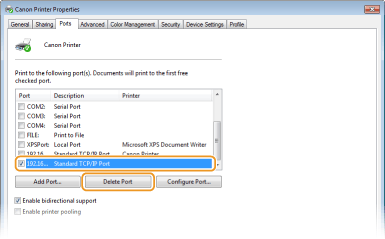  You cannot delete a port currently configured as the printer port. To delete this port, select a different port and click [Apply] to configure it as the new printer port, and then delete the original port. |
2 | Click [OK]. |
4
Click [Close].