
Configuring WINS
Windows Internet Name Service (WINS) is a name resolution service that associates a computer or printer name in an SMB network with an IP address. To enable WINS, the WINS server must be specified.
 |
In order to specify WINS server settings, [Computer Name/Workgroup Name Settings] are required to be set. Configuring the Computer Name and Workgroup Name If you clear [Use NetBIOS] check box in [Computer Name/Workgroup Name Settings], the WINS setting is disabled. Make sure to select [Use NetBIOS] check box when using WINS. The function is not available in an IPv6 network. |
 |
For more information about the basic operations to be performed when setting the machine from the Remote UI, see Setting Up Menu Options from Remote UI. |
1
Start the Remote UI and log in to System Manager Mode. Starting Remote UI
2
Click [Settings/Registration] on the Portal page. Remote UI Screen
3
Select [Network Settings]  [WINS Settings].
[WINS Settings].
 [WINS Settings].
[WINS Settings].4
Click [Edit].
5
Select the [WINS Resolution] check box, and specify the required settings.
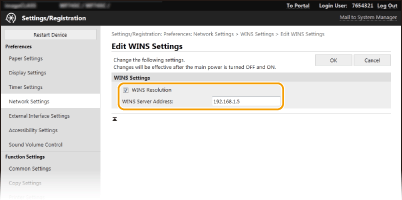
[WINS Resolution]
Select the check box to use WINS for name resolution. When not using WINS, clear the check box.
Select the check box to use WINS for name resolution. When not using WINS, clear the check box.
[WINS Server Address]
Enter the IP address of the WINS server.
Enter the IP address of the WINS server.

If the IP address of the WINS server is obtained from a DHCP server, the obtained IP address overrides the IP address entered in the [WINS Server Address] text box.
6
Click [OK].
7
Restart the machine. Restarting the Machine
 |
Selecting settings from the operation panelWINS settings can also be accessed from <Menu> in the Home screen. <WINS Settings> |