Specifying Paper Size and Type in the Paper Drawer
PMW-SPDR
1
Load the paper in the paper drawer. Basic Paper Loading Method
When you open the paper drawer, the current paper settings are displayed on the top of the screen.
To configure the paper settings later, select <Paper Settings> on the <Home> screen.
2
Check the paper size that is displayed.
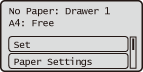

If the paper size displayed differs from the actual size of the loaded paper, the paper size dial may be set incorrectly. Check the paper size dial of the paper drawer.
3
Select <Paper Settings> on the <Home> screen, and select the paper drawer where the paper is loaded.
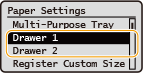
If you selected paper size other than "Custom" with the paper size dial, proceed to step 4.

<Use Paper Size Specified by Drawer> is displayed in the following cases.
When the paper size dial of the paper drawer is set from paper size other than "Custom" to "Custom"
When the paper size dial of the paper drawer is set from "Custom" to paper size other than "Custom"
The step for setting the paper size can be skipped from next time by registering a paper size in <Use Paper Size Specified by Drawer>.
 When non-standard size paper (custom size paper) is loaded
When non-standard size paper (custom size paper) is loaded
Select the paper size .


About <Free Size>
If you frequently need to change the paper to be loaded, set to <Free Size>; this will reduce the number of steps required to change the setting each time. You can also display an error message when the setting in the printer driver is significantly different from the size of the loaded paper. <Ppr Size Mismatch for Free Size Ppr Src>
When printing on paper with a width shorter than 148 mm, the paper may be fed at an angle, resulting in a skewed printed image.。
 When loading custom size paper
When loading custom size paper
Specify the size of paper loaded in the paper drawer.
1 | Select <Custom Size>. |
2 | Specify the length of the <X> side and <Y> side. |

Select <X> or <Y> to specify the length of each side using the numeric keys or  / /  . . By registering frequently used paper sizes to the <S1> to <S5> buttons, they can be recalled by selecting <Registered Sizes>. Registering Free Size Paper (Custom Size Paper) When printing on custom size paper with a width shorter than 148 mm, the paper may be fed at an angle, resulting in a skewed printed image. | |
3 | Select <Apply>. |
4
Select the paper type.
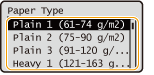

About <Free>
If you frequently need to change the paper to be loaded, set to <Free>; this will reduce the number of steps required to change the setting each time. However, take note that this setting lets the machine perform printing even if there is mismatch between the paper type setting in the printer driver and the paper type actually loaded in the machine.
If the paper type is set to [Auto] in the printer driver, the paper type set in the selected paper source is used.
To check the detailed settings for a paper type, select <Details>  select the paper type to check.
select the paper type to check.
 select the paper type to check.
select the paper type to check.