
Utilizing the Machine through Applications
Print by using applications from a mobile device connected to the machine. Various applications including those exclusive to Canon are supported. Use properly in accordance with your device, the application, and the situation.
Canon PRINT Business
An application for printing, etc. from mobile devices that support iOS/Android. No operations on the machine are necessary to perform printing. For information on supported operating systems, detailed setting methods, and operational procedures, see the Help of the application or the Canon website (https://global.canon/gomp/).
 |
Canon PRINT Business can be downloaded free of charge, but the customer is responsible for any fees regarding internet connection. |
Printing with Canon Print Service
You can easily print from the menu of applications that support the Android print subsystem. For more information on supported operating systems and detailed settings and procedures, see the Canon website (https://global.canon/gomp/).
Printing with Mopria®
The machine also supports Mopria®. Using Mopria® enables you to print from mobile devices that support Android using common operations and settings, even if manufacturers and models differ. For example, if you are using printers supporting Mopria® made by multiple manufacturers or a printer supporting Mopria® that is located in a place you are visiting, you can print without installing an application exclusive for each manufacturer or model. For more information on supporting models or operation environments, see http://www.mopria.org.
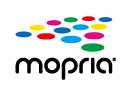
Confirming Mopria® settings
Log in to the Remote UI with Administrator privileges (Starting the Remote UI)  [Settings/Registration]
[Settings/Registration] [Network Settings]
[Network Settings]  [Mopria Settings]
[Mopria Settings]  select the [Use Mopria] check box
select the [Use Mopria] check box  [OK]
[OK]
 [Settings/Registration]
[Settings/Registration] [Network Settings]
[Network Settings]  [Mopria Settings]
[Mopria Settings]  select the [Use Mopria] check box
select the [Use Mopria] check box  [OK]
[OK]Printing from Windows Phone (Windows 10 Mobile and Later)
You can perform printing from a Windows Phone without downloading a dedicated application or installing a driver. Make sure that the <Use WSD Printing>, <Use WSD Browsing>, and <Multicast Discovery Settings> are enabled.
Printing from Chrome OS
You can perform printing from Chrome OS without downloading a dedicated application or installing a driver. To print with the machine, it is necessary to enable Mopria®.
Confirming Mopria®settings
Log in to the Remote UI with Administrator privileges (Starting the Remote UI)  [Settings/Registration]
[Settings/Registration] [Network Settings]
[Network Settings]  [Mopria Settings]
[Mopria Settings]  select the [Use Mopria] check box
select the [Use Mopria] check box  [OK]
[OK]
 [Settings/Registration]
[Settings/Registration] [Network Settings]
[Network Settings]  [Mopria Settings]
[Mopria Settings]  select the [Use Mopria] check box
select the [Use Mopria] check box  [OK]
[OK]Printing
1
Before printing, make sure that the machine is turned ON and connected to a Chromebook.
For information on checking the connection status, see Setting up the Network Environment.
See the Chromebook Help page (https://support.google.com/chromebook/answer/7225252) for more information on printing.
 |
You can also connect the machine to a Chromebook using a USB cable. See the Chromebook website (https://support.google.com/chromebook/answer/7225252) for information on the connection procedure. |
 |
Printing from Chrome OS may not be supported, depending on your country or region. |