
Making DNS Settings
0YRY-00X 1100-00X 10XJ-00X 1106-00X 10YY-00X 10H3-00X 108A-00X 1116-00X 10H4-00X 0YAS-00X
DNS (Domain Name System) provides a service for name resolution that associates a host (or domain) name with an IP address. Configure the DNS, mDNS, or DHCP option settings as necessary. Note that the procedures for configuring DNS are different for IPv4 and IPv6. Administrator privileges are required for this operation.
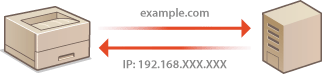
 |
The DHCP optional setting only applies to the main line. |
1
Start the Remote UI. Starting the Remote UI
2
Click [Settings/Registration] on the Portal page. Remote UI Screen
3
Click [Network Settings].
4
Configure DNS settings.
 Configuring IPv4 DNS
Configuring IPv4 DNS
1 | Click [IPv4 Settings]. |
2 | Configure IPv4 DNS settings. 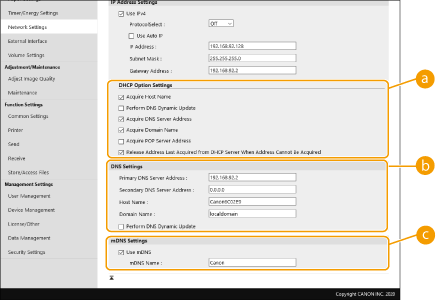  [DHCP Option Settings] [DHCP Option Settings][Acquire Host Name] Select the check box to enable Option 12 to obtain the host name from the DHCP server. [Perform DNS Dynamic Update] Select the check box to enable Option 81 to dynamically update the DNS records through the DHCP server. [Acquire DNS Server Address] Select the check box to enable Option 6 to obtain a DNS server address from the DHCP server. [Acquire Domain Name] Select the check box to enable Option 15 to obtain a domain name from the DHCP server. [Acquire POP Server Address] Select the check box to enable Option 70 to obtain a POP server address from the DHCP server. [Release Address Last Acquired from DHCP Server When Address Cannot Be Acquired] Deselect the check box to use the manually entered IP address when automatic IP address retrieval fails.  [DNS Settings] [DNS Settings][Primary DNS Server Address] Enter the IP address of a DNS server. [Secondary DNS Server Address] Enter the IP address of a secondary DNS server, if any. [Host Name] Enter alphanumeric characters for the host name of the machine that is to be registered to the DNS server. [Domain Name] Enter alphanumeric characters for the name of the domain the machine belongs to, such as "example.com." [Perform DNS Dynamic Update] Select the check box to dynamically update the DNS records whenever the machine's IP address is changed.  [mDNS Settings] [mDNS Settings][Use mDNS] Adopted by Bonjour, mDNS (multicast DNS) is a protocol for associating a host name with an IP address without using DNS. Select the check box to enable mDNS and enter the mDNS name in the [mDNS Name] text box. |
3 | Click [OK]. |
 Configuring IPv6 DNS
Configuring IPv6 DNS
1 | Click [IPv6 Settings]. |
2 | Configure IPv6 DNS settings. The [Use IPv6] check box must be selected to configure the settings. Setting an IPv6 Address 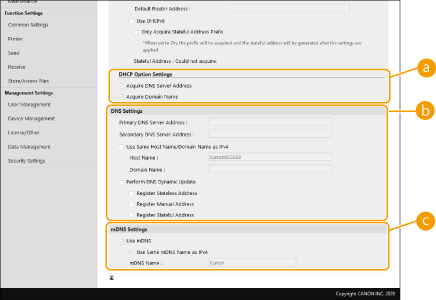  [DHCP Option Settings] [DHCP Option Settings][Acquire DNS Server Address] Select the check box to enable Option 23 to obtain a DNS server address from the DHCP server. [Acquire Domain Name] Select the check box to enable Option 24 to obtain a domain name from the DHCP server.  [DNS Settings] [DNS Settings][Primary DNS Server Address] Enter the IP address of a DNS server. Addresses that start with "ff" (or multicast address) cannot be entered. [Secondary DNS Server Address] Enter the IP address of a secondary DNS server, if any. Addresses that start with "ff" (or multicast address) cannot be entered. [Use Same Host Name/Domain Name as IPv4] Select the check box to use the same host and domain names as in IPv4. [Host Name] Enter alphanumeric characters for the host name of the machine that is to be registered to the DNS server. [Domain Name] Enter alphanumeric characters for the name of the domain the machine belongs to, such as "example.com." [Perform DNS Dynamic Update] Select the check box to dynamically update the DNS records whenever the machine's IP address is changed. To specify the type(s) of addresses you want to register to the DNS server, select the check box for [Register Manual Address], [Register Stateful Address], or [Register Stateless Address].  [mDNS Settings] [mDNS Settings][Use mDNS] Adopted by Bonjour, mDNS (multicast DNS) is a protocol for associating a host name with an IP address without using DNS. Select the check box to enable mDNS. [Use Same mDNS Name as IPv4] Select the check box to use the same mDNS name as in IPv4. To set a different name, deselect the check box and enter the mDNS name in the [mDNS Name] text box. |
3 | Click [OK]. |