Paper Jams in the Multi-Purpose Tray
If there is paper loaded in the tray, remove it before proceeding to clear paper jams. If the jammed paper cannot be removed easily, do not forcibly remove it from the machine, but follow the procedure for another location indicated by the message.
1
Gently remove the paper.
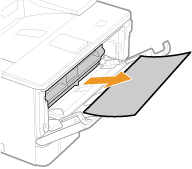
2
Open and close the front cover.
When the front cover is opened and closed, the paper jam message disappears.
1 | Close the tray. 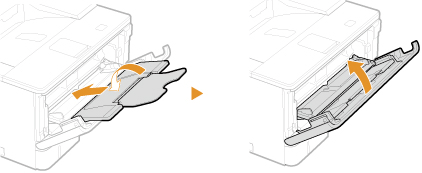 |
2 | Open the front cover while holding down the button. 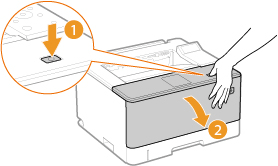 |
3 | Close the front cover. |

When the message is still displayed
Paper may be jammed in other locations. Check other locations, and remove jammed paper if any. If the message is still displayed, check whether the front cover is securely closed.