Configuring the Built-in Task
This section describes the types and settings of built-in tasks.
Built-in Tasks
The execution and execution cycle can be configured for some built-in tasks but not others.
Tasks with Configurable Execution and Execution Cycle
The execution and execution cycle can be changed for these tasks on the following page.
Click the [Tasks] menu > [Built-In Tasks] > click the [Built-In Tasks] page
[Check Device Management Information Retrieval]
Checks whether the devices registered to this software support the function for sending data to the Remote Monitoring Server.
This task is executed at the following timing in addition to the specified execution cycle.
When device information is imported from a RDS Plug-in settings file
When a device discovered on the following page is added
[Devices] > [Monitored Device List] > [Manage Devices] > [Managed Devices] tab
When [Check Functionality] is clicked on the following pages
[Device Details] page displayed by clicking [Devices] > [Monitored Device List] > [Device ID]
[Device Details] page displayed by clicking the [Devices] > [Monitored Device List] > [Manage Devices] > [Managed Devices] tab
[Retrieve Printer Information]
Retrieves basic information from the device.
This task is executed at the following timing in addition to the specified execution cycle.
When device information is imported from a RDS Plug-in settings file to this software
The retrieved information can be checked on the following page.
[Device Details] page displayed by clicking [Devices] > [Monitored Device List] > [Device ID]
Tasks without Configurable Execution and Execution Cycle
Counter monitoring
Various counter information is retrieved from the device every hour. For information on the retrieved information, see the following.
Status monitoring
Various status information is retrieved from the device every five minutes. For information on the retrieved information, see the following.
Log monitoring
Various log information is retrieved from the device every five minutes. For information on the retrieved information, see the following.
Event management
The device is instructed to perform event notification so that this application can receive events issued by the device.
Configuring the Built-in Task
This section describes the method for setting the cycle for executing the built-in tasks.
1.
Select the [Tasks] menu > [Built-In Tasks].
2.
Select the task to set in the list on the [Built-In Tasks] page.
[Check Device Management Information Retrieval] | Checks whether the device has the ability to send data to the Remote Monitoring Server. |
[Retrieve Printer Information] | Retrieves information from the device. |
In addition to the above, this software has the following built-in tasks that are executed periodically. These tasks cannot be disabled. The execution cycle also cannot be set.
Counter monitoring (executed every hour)
Status monitoring (executed every five minutes)
Log monitoring (executed every five minutes)
Event registration task (executed every five minutes)
Power state management task (power state notifications from devices are always received)
3.
On the [Built-In Task Details] page, set the task execution schedule.
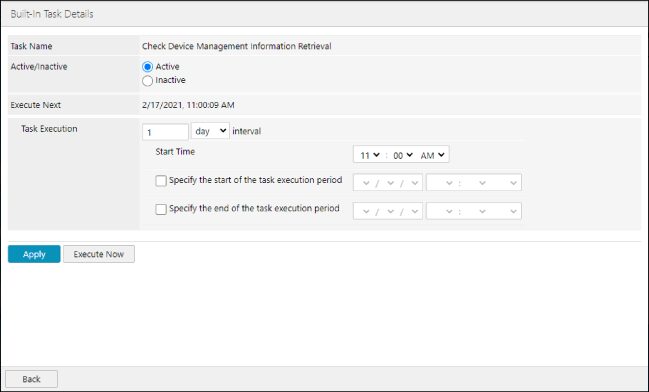
In [Active/Inactive], set the state of the task.
[Active] | The task is automatically executed at the specified schedule. |
[Inactive] | The task is not executed. Select this to defer or stop a task. |
In [Task Execution], set the task execution schedule.
[Task Execution] | Specifies the interval for executing the task. Select [day] or [week] from the drop-down list as the interval, and specify the interval using a numeric value. For example, when "1" is specified as the interval, the task is executed every day or week. When "2" is specified as the interval, the task is executed every second day or second week. If you selected [week], select the day of the week to execute the task in [Execute On]. In [Start Time], specify the time to execute the task. To specify a periodic execution period, select [Specify the start of the task execution period] or [Specify the end of the task execution period], and specify the day/time. |
4.
Click [Apply].
To execute immediately, click [Execute Now].
You can check the status of executing tasks by selecting the [Tasks] menu > [Running Tasks].
For more information, see the following.
NOTE |
Even if you click [Execute Now], it may take time for the task to start executing, depending on the execution status of other tasks. |