Checking Device Information
This section describes the method for checking the detailed information of devices registered in this software.
1.
Select the [Devices] menu > [Monitored Device List].
You can also check the device information from the [Managed Devices] list displayed by selecting [Manage Devices] on the [Monitored Device List] page.
2.
Select the target Device ID from the list.
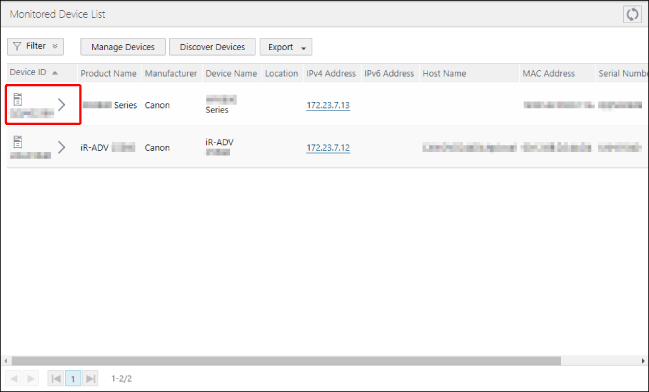
3.
Perform the required operation on the [Device Details] page.
[Device ID] | [Device ID] can be edited if all the following conditions are met. [Get Device Management Information] is set to [Allowed] [Device ID] is not set Managed Devices of This Software Less than 1,000 devices with [Device ID] set |
[Get Device Management Information] | Click [Check Functionality] to check whether the device has the ability to send data to the Remote Monitoring Server. [Check Functionality] is disabled in either of the following cases. Monitored devices of this software [Device ID] is not set and 1,000 or more devices with [Device ID] set are registered in this software |
[Manually Send Billing Counter]
[Reset Department Counter] | Specify the operation to perform after collecting billing counters and sending them to the Remote Monitoring Server. |
[Send Reset] | Enabled: Reset the department counters. Disabled: Do not reset the department counters. The setting is disabled when the [Device Details] page is displayed. This setting is not saved. |
[Retrieve and Send Now] | Collects billing counters and sends them to the Remote Monitoring Server. Subsequent operations follow the setting in [Reset Department Counter]. |
[Sending History] | Displays the results of up to 10 sending operations executed within seven days of the current date and time. |
NOTE |
When operating this software using the SMTP communication mode, [Reset Department Counter] is not displayed. |
[Remove from Management] | Removes the displayed device from management. If you perform this operation on a monitored device, that device is no longer monitored. |
4.
If you have changed the settings, click [Update].