
Paper Jams in the Stack Bypass-D(Optional)
Check the paper jam location on the screen, and follow the procedure below to remove the paper.
 |
This section describes the case where the "Stack Bypass-D" is attached to the main unit. If the "Stack Bypass-D" is attached to "Multi-drawer Paper Deck-E," see When the Optional Paper Sources are Attached to the Multi-drawer Paper Deck-E. |
1
Remove any paper in the "Stack Bypass-D."
Do not try to forcibly remove any jammed paper, and proceed to the next step.
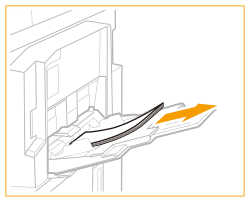
If the tail edge of the jammed paper remains on the bypass tray by 25 mm or more 
 | Gently pull out the jammed paper in the direction of the arrow. 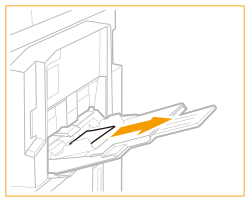 Continue following the instructions on the screen to proceed with the interrupted operation or continue clearing paper jams. |
If the tail edge of the jammed paper remains on the bypass tray only by 25 mm or less, proceed to step 2.
2
Check whether paper is jammed inside the "Stack Bypass-D."
 | Open the "Stack Bypass-D." 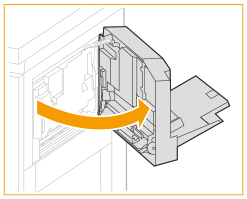 |
 | Next, gently pull out any paper jammed from the inside in the direction of the arrow. 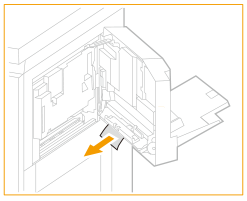 |
 | If paper is jammed in the main unit, gently pull it out in the direction of the arrow. 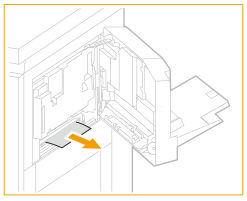 |
3
Gently close the "Stack Bypass-D" of the main unit until it clicks.
Continue following the instructions on the screen to proceed with the interrupted operation or continue clearing paper jams.