Creating Another Folder in a Destination Folder before Scanning
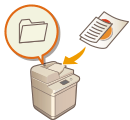 | When you want to create another folder in a specified destination folder to save a scanned document, you can perform both creating another destination folder and saving a scanned document to that folder on the same Send screen. |
1
Place the originals in the feeder. Placing Originals
2
Press [Scan and Send]. <Home> Screen
3
Select one File destination from Address Book.
4
Press <Details/Edit> and select <Sorting Folder>.
5
Press <OK>  <OK>.
<OK>.
 <OK>.
<OK>.6
Specify the scan settings as necessary. Basic Operations for Scanning Originals
7
Press  (Start).
(Start).
 (Start).
(Start).A window to enter the name of the new destination folder is displayed.

If multiple destinations are selected, an error occurs and transmission fails.
8
Press <Folder Name>.
9
Enter the name of the new destination folder and press <OK>.
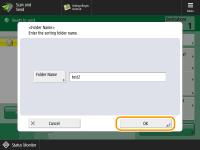
Originals are scanned and sending/saving starts.

When the specified folder already exists, the scanned document is saved in that folder. When the specified folder does not exist, a folder of the specified name is created and the scanned document is saved in the created folder.