Canceling Send/Print Jobs
If you press  (Stop) on the control panel while a send/print job is being processed and a screen that leads to <Send Jobs>/<Print Jobs> is being displayed, the ongoing send/print job is paused, and <Send Jobs>/<Print Jobs> appears.
(Stop) on the control panel while a send/print job is being processed and a screen that leads to <Send Jobs>/<Print Jobs> is being displayed, the ongoing send/print job is paused, and <Send Jobs>/<Print Jobs> appears.
 (Stop) on the control panel while a send/print job is being processed and a screen that leads to <Send Jobs>/<Print Jobs> is being displayed, the ongoing send/print job is paused, and <Send Jobs>/<Print Jobs> appears.
(Stop) on the control panel while a send/print job is being processed and a screen that leads to <Send Jobs>/<Print Jobs> is being displayed, the ongoing send/print job is paused, and <Send Jobs>/<Print Jobs> appears. 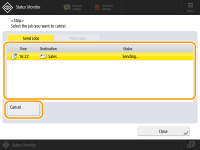
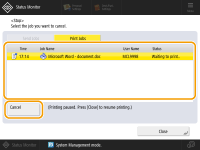
Select the job that you want to cancel, and press <Cancel>.
If you press the <Cancel> key while print jobs are being processed, the screen to select canceling immediately or canceling print jobs after the current print job is complete is displayed. Select the one according to your application.

 |
Screens that lead to <Send Jobs>/<Print Jobs> <Home> screen Top screens of <Status Monitor> (<Job>, <Paper>, <Toner/Other>) <Visual Message Settings> screen If you press  (Stop) on the control panel while a send job is being processed and the <Scan and Send> screen is being displayed, a pop-up screen that directly cancels the ongoing job appears. When multiple jobs are in process, you can set which job to cancel: the job that was last made, or the job that is in the process of sending. (<Job to Cancel When Stop is Pressed>) (Stop) on the control panel while a send job is being processed and the <Scan and Send> screen is being displayed, a pop-up screen that directly cancels the ongoing job appears. When multiple jobs are in process, you can set which job to cancel: the job that was last made, or the job that is in the process of sending. (<Job to Cancel When Stop is Pressed>)If there is a job that was started after pressing  (Stop) on the control panel, the job is performed. (Stop) on the control panel, the job is performed.For instructions on canceling jobs from the <Copy> screen, see Cancelling Copying. |