Copying Multiple Originals onto One Sheet (N on 1)
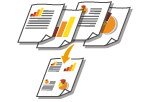 | You can copy several pages of originals onto a single sheet. This function enables you to copy with a smaller amount of paper than the original number of pages. |
1
Place the original. Placing Originals
2
Press <Copy>. <Home> Screen
3
Press <Options> on the Copy Basic Features screen. Copy Basic Features Screen
4
Press <N on 1>.
5
Select the way to arrange pages and select the original size and paper size for copying.
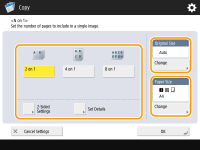
Select how many pages to be arranged onto a single sheet of paper. You can change the arrangement order as well.
To make 2-sided copies, or to scan 2-sided originals to make 1-sided copies, press <2-Sided Settings>. For more information on the setting, see "2-Sided Copying" in step 4 of Basic Copy Operations.
Pressing <Change> in <Original Size> enables you to select the size of original and pressing <Change> in <Paper Size> enables you to select the paper size.
6
Press <OK>  <Close>.
<Close>.
 <Close>.
<Close>.7
Press  (Start).
(Start).
 (Start).
(Start).Copying starts.
 |
Originals must all be the same size. |
 |
If you set <N on 1>, <Shift> is automatically set to <Center>. |