Adjusting Sharpness for Copying (Sharpness)
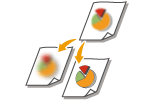 | You can copy the image with clear contours and lines by increasing the sharpness, or soften the copied image by decreasing the sharpness. Use this function when you want to sharpen blurred text and diagrams, or to reduce moire (a striped, wavy pattern) to smooth the finished image. |
1
Place the original. Placing Originals
2
Press <Copy>. <Home> Screen
3
Press <Options> on the Copy Basic Features screen. Copy Basic Features Screen
4
Press <Sharpness>.
5
Adjust sharpness and press <OK>.
 If the adjustments to be made are divided into <Text> and <Photo/Image>
If the adjustments to be made are divided into <Text> and <Photo/Image>
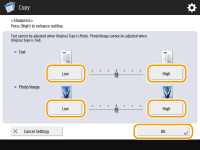
To sharpen blurred text, adjust the control in <Text> to <High>.
To reduce moire when copying originals that contain printed photos, such as magazines or pamphlets, adjust the control in <Photo/Image> to <Low>.
 If the adjustments to be made are not divided
If the adjustments to be made are not divided
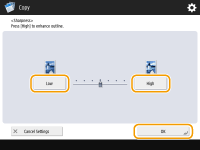
Press <High> to adjust the level so that text and lines are copied sharply, or press <Low> to copy halftones more smoothly in printed images, etc.
6
Press <Close>.
7
Press  (Start).
(Start).
 (Start).
(Start).Copying starts.