Adjusting the Reproducibility of Near Black Color Text
When scanning originals in color, you can make adjustments with priority given to reproducing near black color text (color text) or making black text easier to see.
You can make individual adjustments for scanning with the feeder and platen glass.
* When the original type is set to other than [Printed Image] or [Photo] for scanning or copying, this adjustment is applied. Scan Settings/Additional Copying Features
You can make individual adjustments for scanning with the feeder and platen glass.
* When the original type is set to other than [Printed Image] or [Photo] for scanning or copying, this adjustment is applied. Scan Settings/Additional Copying Features
Use the operation panel to perform adjustment. You cannot perform adjustment using Remote UI from a computer.
1
On the operation panel, press [Menu] in the [Home] screen. [Home] Screen
2
Press [Adjustment/Maintenance]  [Adjust Image Quality]
[Adjust Image Quality]  [Black Text Processing for Color].
[Black Text Processing for Color].
 [Adjust Image Quality]
[Adjust Image Quality]  [Black Text Processing for Color].
[Black Text Processing for Color].3
In [Feeder] or [Platen Glass], perform adjustment with priority given to reproducing either color text or black text.
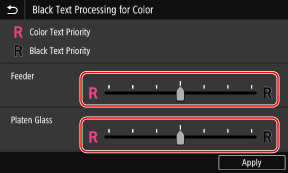
 When Giving Priority to Reproducing Color Text
When Giving Priority to Reproducing Color Text
Move the slider to [ ] to make color text appear closer to the color of the original.
] to make color text appear closer to the color of the original.
 ] to make color text appear closer to the color of the original.
] to make color text appear closer to the color of the original.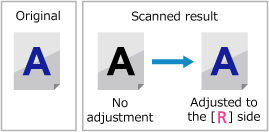
 When Giving Priority to Visibility of Black Text
When Giving Priority to Visibility of Black Text
Move the slider to [ ] to make black text easier to see.
] to make black text easier to see.
 ] to make black text easier to see.
] to make black text easier to see.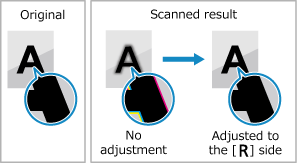
4
Press [Apply].