
Checking the Number of Printed Pages (Check Counter)
You can display a counter showing the total number of pages copied and printed to date by black & white and color.
The number of printed pages includes received faxes and printed reports and lists.
The number of printed pages includes received faxes and printed reports and lists.
This section describes how to check the number of printed pages using the operation panel.
You can also check this information using Remote UI from a computer. Checking Usage and Logs with Remote UI
You can also check this information using Remote UI from a computer. Checking Usage and Logs with Remote UI
1
On the operation panel, press [Check Counter] in the [Home] screen. [Home] Screen
2
Check the number of printed pages.
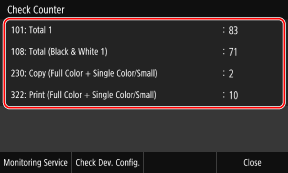
[101: Total 1]
Displays the total number of pages copied and printed.
[108: Total (Black & White 1)]
Displays the total number of pages copied and printed in black and white.
[230: Copy (Full Color + Single Color/Small)]
Displays the total number of pages copied in color.
[322: Print (Full Color + Single Color/Small)]
Displays the total number of pages printed in color.
 |
Operations Available on the Check Counter ScreenPress [Monitoring Service] to check the connection to the monitoring server. Perform this operation to send the information of the machine regularly to the monitoring server. Press [Check Dev. Config.] to check the configuration of options on the machine. |