
Changing the Default Settings
You can change the default settings for scan, copy, and other functions called up using the operation panel.
You can also reset the settings to the settings set here by pressing [Reset] on any function screen.
You can also reset the settings to the settings set here by pressing [Reset] on any function screen.
This section describes how to configure the settings using the operation panel.
You can also configure the settings using Remote UI from a computer. Managing the Machine from a Computer (Remote UI)
You can also configure the settings using Remote UI from a computer. Managing the Machine from a Computer (Remote UI)
1
On the operation panel, press [Menu] in the [Home] screen. [Home] Screen
2
Press [Function Settings].
3
Select the default setting item you want to change.
Select from the following items according to the function you want to change.
Memory Media Print
[Store/Access Files]  [Common Settings]
[Common Settings]  [Access Stored Files Settings]
[Access Stored Files Settings]  [Change Default Settings (Memory Media Print)]
[Change Default Settings (Memory Media Print)]
 [Common Settings]
[Common Settings]  [Access Stored Files Settings]
[Access Stored Files Settings]  [Change Default Settings (Memory Media Print)]
[Change Default Settings (Memory Media Print)]Scan (Save to USB Memory Device)
[Store/Access Files]  [Common Settings]
[Common Settings]  [Scan and Store Settings]
[Scan and Store Settings]  [USB Memory Settings]
[USB Memory Settings]  [Change Default Settings (USB Memory)]
[Change Default Settings (USB Memory)]
 [Common Settings]
[Common Settings]  [Scan and Store Settings]
[Scan and Store Settings]  [USB Memory Settings]
[USB Memory Settings]  [Change Default Settings (USB Memory)]
[Change Default Settings (USB Memory)]Scan (Send E-mail)
[Send]  [Scan and Send Settings]
[Scan and Send Settings]  [E-Mail Settings]
[E-Mail Settings]  [Change Default Settings (E-Mail)]
[Change Default Settings (E-Mail)]
 [Scan and Send Settings]
[Scan and Send Settings]  [E-Mail Settings]
[E-Mail Settings]  [Change Default Settings (E-Mail)]
[Change Default Settings (E-Mail)]Scan (Save to Shared Folder or FTP Server)
[Send]  [Scan and Send Settings]
[Scan and Send Settings]  [File Settings]
[File Settings]  [Change Default Settings (File)]
[Change Default Settings (File)]
 [Scan and Send Settings]
[Scan and Send Settings]  [File Settings]
[File Settings]  [Change Default Settings (File)]
[Change Default Settings (File)]Fax
[Send]  [Fax Settings]
[Fax Settings]  [Change Default Settings (Fax)]
[Change Default Settings (Fax)]
 [Fax Settings]
[Fax Settings]  [Change Default Settings (Fax)]
[Change Default Settings (Fax)]I-Fax
[Send]  [Scan and Send Settings]
[Scan and Send Settings]  [I-Fax Settings]
[I-Fax Settings]  [Change Default Settings (I-Fax)]
[Change Default Settings (I-Fax)]
 [Scan and Send Settings]
[Scan and Send Settings]  [I-Fax Settings]
[I-Fax Settings]  [Change Default Settings (I-Fax)]
[Change Default Settings (I-Fax)]Copy
[Copy]  [Change Default Settings (Copy)]
[Change Default Settings (Copy)]
 [Change Default Settings (Copy)]
[Change Default Settings (Copy)]4
Select the setting items to change, and change the default settings.
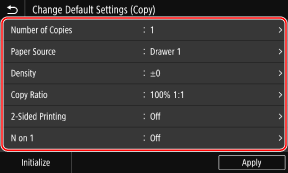
For details about the setting items of each function, see the following:
[Change Default Settings (Memory Media Print)]
[USB Memory Settings]
[Change Default Settings (E-Mail)]
[Change Default Settings (File)]
[Change Default Settings (Fax)]
[Change Default Settings (I-Fax)]
[Change Default Settings (Copy)]
[Change Default Settings (Memory Media Print)]
[USB Memory Settings]
[Change Default Settings (E-Mail)]
[Change Default Settings (File)]
[Change Default Settings (Fax)]
[Change Default Settings (I-Fax)]
[Change Default Settings (Copy)]
5
Press [Apply].
The default settings are changed.
 |
Restoring Default Settings to the Factory SettingsOn the screen in Step 4, press [Initialize]  [Yes]. [Yes]. |