Checking the Number of Printed Pages (Check Counter)
You can display a counter showing the total number of pages copied and printed to date by black & white and color.
The number of printed pages includes received faxes and printed reports and lists.
The number of printed pages includes received faxes and printed reports and lists.
This section describes how to check the number of printed pages using the operation panel.
You can also check this information using Remote UI from a computer. Checking Usage and Logs with Remote UI
You can also check this information using Remote UI from a computer. Checking Usage and Logs with Remote UI
1
On the operation panel, press [Status Monitor] in the [Home] screen or other location. [Home] Screen
The [Status Monitor] screen is displayed.
2
Press [Device Information]  [Check Counter].
[Check Counter].
 [Check Counter].
[Check Counter].3
Check the number of printed pages.
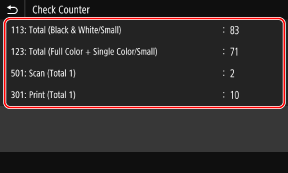
[113: Total (Black & White/Small)]
Displays the total number of copied and printed pages in black & white.
[123: Total (Full Color + Single Color/Small)]
Displays the total number of copied and printed pages in color.
[501: Scan (Total 1)]
Displays the total number of scanned pages.
[301: Print (Total 1)]
Displays the total number of printed pages.