
Paper Jams in the Output Tray and Rear Side
Use the procedure below to check the output tray and rear side, and to remove any jammed paper. If the paper tears, be sure to remove the parts so that no pieces remain.
1
Gently pull the paper out of the output tray.
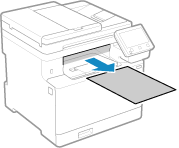
2
Open the rear cover.
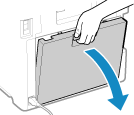
3
Gently pull out the paper.
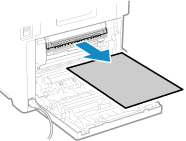
4
Lift the 2-sided unit.
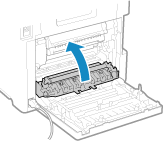
5
Gently pull out the paper.
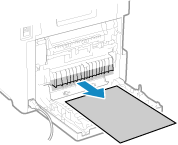
6
Close the rear cover.
The message [Paper jammed.] disappears, and printing resumes automatically.
If printing does not resume automatically, try printing again.
If printing does not resume automatically, try printing again.
 |
If Paper Jams Occur RepeatedlyCheck the status of the machine and paper. Paper Jams That Occur Repeatedly |