
Paper Jams
If paper jams in the machine, [Paper jammed.] appears on operation panel. Press [Next], and follow the displayed instructions on how to clear the paper jam.
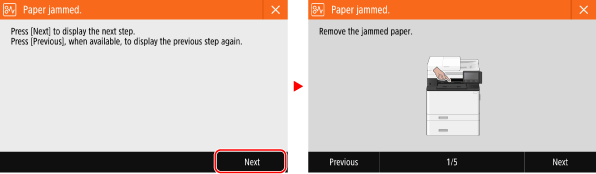
For details about clearing paper jams from various parts of the machine, see below.
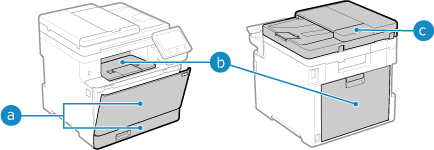  Multi-purpose tray and paper drawer Multi-purpose tray and paper drawer Output tray and rear side Output tray and rear side Feeder Feeder |
 |
Do not forcibly remove the jammed paper from the machine.Forcibly removing the paper may result in personal injury or damage parts of the machine. If you cannot remove the paper, contact your dealer or service representative. If the Problem Persists When All Paper Jams Have Been ClearedImmediately remove your hands from the machine and optional equipment so that your clothing and hands do not get caught in the rollers. |
 |
When clearing paper jams, do not turn the power OFF.Data being printed is erased when you turn the power OFF. When the Paper Gets TornBe sure to remove it so that no pieces remain. |