Changes Related to Clearing Paper Jams
If a paper jam occurs inside the main unit when the inner finisher is installed, there is an additional process for clearing the paper jam. This describes the process, using images of the C5800 series as examples.
1
Open the right cover of the main unit.
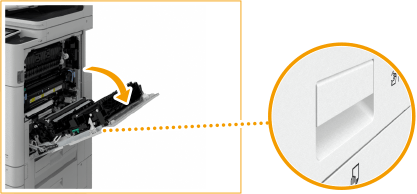
2
Check whether paper is jammed in the output unit.
If paper is jammed, gently pull it out in the direction of the arrow.

3
Open the left cover of the finisher.
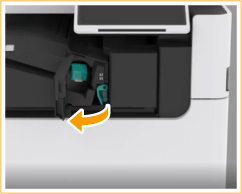
4
Hold the lever (  ), and slide the inner finisher to the left.
), and slide the inner finisher to the left.
 ), and slide the inner finisher to the left.
), and slide the inner finisher to the left.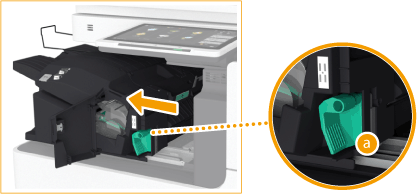
5
Check whether paper is jammed in the inner finisher.
1 | Lift up the guide at the entrance. 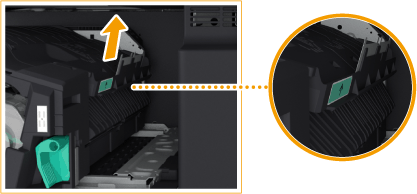 |
2 | If paper is jammed, gently pull it out in the direction of the arrow. 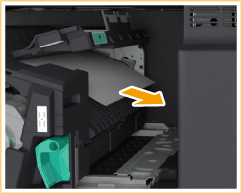 |
3 | Return the guide to its original position. |
 When the Puncher Unit is attached:
When the Puncher Unit is attached:
1 | Open the front cover of the puncher unit.  |
2 | Turn the green knob to feed the jammed paper to the outlet of the puncher unit.  |
3 | If paper comes out of the outlet of the puncher unit, gently pull the paper out in the direction of the arrow.  |
4 | Close the front cover of the puncher unit. |
6
Return the inner finisher to its original position.

7
Close the left cover of the finisher.
8
Gently close the right cover of the main unit until they click.
Continue following the instructions on the screen to proceed with the interrupted operation or continue clearing paper jams.