[PDF] Settings
Settings on this menu specify how to print PDF files that are sent directly to the machine using the Remote UI or command prompt.
NOTE |
These settings are only applicable for the PS Printer or PDF Direct Print Printer. |
[Paper Save]
[On], [Off]*
This setting specifies whether to output a blank page when there is no data to print on the page.
[On]
A blank page is not output, thus saving paper.
[Off]
A blank page is output.
NOTE |
Depending on the content of print data, some pages may not be determined as blank even if nothing is drawn on the print area of those pages. |
[Enlarge/Reduce to Fit Size]
[On], [Off]*
This setting enlarges or reduces the original document to match the printable area of the paper size.
[On]
The document is reduced to a page size that fits the paper size if the page size specified in the PDF file is larger than the printable area of the paper size. Conversely, the original document is enlarged to a page size that fills the paper size if the page size specified in the PDF file is smaller than the printable area of the paper size.
NOTE |
If you specify [Auto] in [Paper Size] using the Remote UI, this setting is not applied. The PDF file page size is enlarged or reduced with the same ratio for both the length and width. |
[Enlarge Print Area]
[On], [Off]*
This setting specifies whether to enlarge the printable area on the paper.
[On]
The printable area is enlarged to the top, bottom, left, and right edges of the paper.
[Off]
The area 4 mm from the top, bottom, left, and right edges of the paper is not printable.
NOTE |
If you select [On], images on the edge of the paper may not print properly. |
[N on 1]
[Off]*, [2 on 1], [4 on 1], [6 on 1], [8 on 1], [9 on 1], [16 on 1]
You can print several pages of PDF file data on 1 sheet of paper. Multiple pages are printed from (top) left to right.
Example: If 'Vertical' is specified in the PDF file Page Setup.
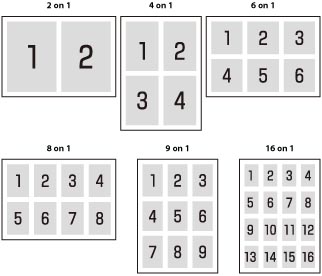
[Comment Print]
[Off], [Auto]*
This setting specifies whether to print annotations in the PDF file.
[Off]
No annotations are printed.
[Auto]
Only the annotations specified for printing in the PDF file are printed.
[Line Refinement]
[On]*, [On (Slim)], [Off]
This setting determines whether to perform the process for unifying the thickness of fine lines.
NOTE |
This setting is only applied, and has an effect on, pure black if 'Pure Black Text' or 'Pure Black Graphics' is set to [On]. |
[Text]: [Resolution]*, [Gradation], [Error Diffusion]
[Graphics]: [Resolution], [Gradation]*, [Error Diffusion]
[Image]: [Resolution], [Gradation]*, [Error Diffusion]
This setting specifies how to express halftones.
Settings can be applied separately for text, graphics, and image data.
Settings can be applied separately for text, graphics, and image data.
[Resolution]
A dither pattern that gives priority to the resolution of the images is used. This helps eliminate the appearance of jagged or uneven lines along the edges of objects and is best for printing standard text and graphics.
[Gradation]
A dither pattern that gives priority to the appearance of smooth changes in tone is used. This is best for reproducing images with delicate gradations or changes of tone.
[Error Diffusion]
This mode is suitable for printing data with text and thin lines and the curved lines of CAD data, etc.
NOTE |
The stability of the texture and fixed toner may be reduced when this mode is used. |
[Halftones]
[Text]: [Resolution]*, [Gradation], [High Resolution]
[Graphics]: [Resolution]*, [Gradation], [High Resolution]
[Image]: [Resolution]*, [Gradation], [High Resolution]
This setting specifies how to express halftones.
Settings can be applied separately for text, graphics, and image data.
Settings can be applied separately for text, graphics, and image data.
[Resolution]
A dither pattern that gives priority to the resolution of the images is used. This helps eliminate the appearance of jagged or uneven lines along the edges of objects and is best for printing standard text and graphics.
[Gradation]
A dither pattern that gives priority to the appearance of smooth changes in tone is used. This is best for reproducing images with delicate gradations or changes of tone.
[High Resolution]
Finer printing can be done than with [Resolution], although toner stability is somewhat weaker. This is suited to printing small characters and fine lines, and outlines (such as from CAD data) sharply.
[Grayscale Conversion]
[sRGB], [NTSC]*, [Uniform RGB]
You can select ways to convert color values to a grayscale value when you print color print data.
[sRGB]
Lets you to calculate the grayscale value by the color conversion method based on sRGB.
[NTSC]
Lets you to calculate the grayscale value by the color conversion method based on NTSC.
[Uniform RGB]
Counts the average value of the Red, Green, and Blue values as the grayscale value.
NOTE |
This section describes the settings to convert the color data into grayscale data. This setting is invalid for black-and-white data. |
[Dot Gain Adjustment]
[-10%], [-5%], [Standard]*, [5%], [10%]
You can adjust dotted areas to change darkness and lightness of painted areas. A higher number specifies a darker printed area.