[UFR II] Settings
NOTE |
These settings are applicable only when printing in the UFR II mode. |
[Halftones] (2600/2400 Series)
[Text]: [Color Tone], [Resolution]*, [Gradation], [High Resolution]
[Graphics]: [Color Tone]*, [Resolution], [Gradation], [High Resolution]
[Image]: [Color Tone]*, [Resolution], [Gradation], [High Resolution]
This setting specifies how to express halftones.
Settings can be applied separately for text, graphics, and image data.
Settings can be applied separately for text, graphics, and image data.
[Color Tone]
You can print with sharp gradation and well-balanced texture, contrasting light and shade, which is best for printing images.
[Resolution]
A dither pattern that gives priority to the resolution of the images is used. This helps eliminate the appearance of jagged or uneven lines along the edges of objects and is best for printing standard text and graphics.
[Gradation]
A dither pattern that gives priority to the appearance of smooth changes in tone is used. This is best for reproducing images with delicate gradations or changes of tone.
[High Resolution]
Finer printing can be done than with [Resolution], although toner stability is somewhat weaker. This is suited to printing small characters and fine lines, and outlines (such as from CAD data) sharply.
[Halftones]
[Error Diffusion (600dpi Only)]: [On], [Off]*
[Text]: [Resolution]*, [Gradation]
[Graphics]: [Resolution], [Gradation]*
[Image]: [Resolution], [Gradation]*
This setting specifies how to express halftones.
Settings can be applied separately for text, graphics, and image data.
Settings can be applied separately for text, graphics, and image data.
[Error Diffusion (600dpi Only)]
If you set this to [On], [Text], [Graphics], and [Image] are all set to [Error Diffusion (600dpi Only)] and [Resolution] and [Gradation] cannot be selected.
If you set this to [Off], [Text], [Graphics], and [Image] are not set to [Error Diffusion (600dpi Only)] and [Resolution] and [Gradation] can be selected.
This mode is suitable for printing data with text and thin lines and the curved lines of CAD data, etc.
NOTE |
The stability of the texture and fixed toner may be reduced when this mode is used. |
[Resolution]
A dither pattern that gives priority to the resolution of the images is used. This helps eliminate the appearance of jagged or uneven lines along the edges of objects and is best for printing standard text and graphics.
[Gradation]
A dither pattern that gives priority to the appearance of smooth changes in tone is used. This is best for reproducing images with delicate gradations or changes of tone.
[Matching Method]
[General]*, [Perceptual], [Colorimetric], [Vivid Photo], [Download Profile]
This machine includes a color management system that provides the following color rendering styles.
The settings for this item are linked to the settings for PCL, Imaging, and XPS.
[General]
This setting produces the best results for general documents such as photos or other documents.
[Perceptual]
This setting produces the best results for bitmapped images. It prints colors closely matching the ones displayed on your monitor.
[Colorimetric]
This setting minimizes the color difference when RGB data is converted to CMYK data.
[Vivid Photo]
This setting provides more saturated and vivid colors than [General].
[Download Profile]
Set this to use profiles downloaded to the machine. Up to 9 profiles can be saved.
[Gray Compensation]
[Text]: [On]*, [Off]
[Graphics]: [On]*, [Off]
[Image]: [On]*, [Off]
This setting determines whether only black (K) toner is used.
Settings can be applied separately for text, graphics, and image data.
[On]
Black and gray data is printed using the black (K) toner only, which lessens toner bleeding.
[Off]
Black and gray data is printed using all four (CMYK) toners. Gradation reproducibility of dark areas improves in comparison to [Off].
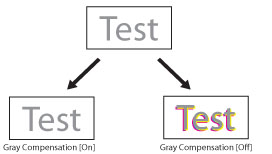
[Paper Save]
[On]*, [Off]
This setting specifies whether to output a blank page when there is no data to print on the page.
[On]
A blank page is not output, thus saving paper.
[Off]
A blank page is output.
NOTE |
Depending on the content of print data, some pages may not be determined as blank even if nothing is drawn on the print area of those pages. |