Staple Finisher-AG/Booklet Finisher-AG/Puncher Unit-BS/Puncher Unit-BT (for the 230 V Machine Only)
Installing "Staple Finisher-AG" or "Booklet Finisher-AG" enables you to use the following finish functions.
Collate
The printouts are collated into sets arranged in the page order of the document.
Group
All printouts of the same original page are grouped together into sets.
Offset
Each printout group is shifted in alternating layers.
Staple + Collate
The printouts are collated into sets arranged in page order and stapled (Corner/Double). You can fold and staple the printouts by using "Booklet Finisher-AG."
Staple + Group
All printouts of the same original page are grouped together into sets and stapled (Corner/Double).
Saddle Fold (Booklet Finisher-AG only)
The printouts are folded into half its size.
The printouts are collated into sets arranged in the page order of the document.
Group
All printouts of the same original page are grouped together into sets.
Offset
Each printout group is shifted in alternating layers.
Staple + Collate
The printouts are collated into sets arranged in page order and stapled (Corner/Double). You can fold and staple the printouts by using "Booklet Finisher-AG."
Staple + Group
All printouts of the same original page are grouped together into sets and stapled (Corner/Double).
Saddle Fold (Booklet Finisher-AG only)
The printouts are folded into half its size.
TIPS |
If you install the "Puncher Unit-BS" or "Puncher Unit-BT" (for the 230 V machine only) in the "Staple Finisher-AG" or "Booklet Finisher-AG," you can punch holes in your printouts. If you install the "Booklet Trimmer-G" in the "Booklet Finisher-AG," you can cut the bound output paper to align the edge of the paper. For detailed information, see the "Booklet Trimmer-G" user's manual. If you install the "Multi Function Professional Puncher-C" in the "Booklet Finisher-AG," you can punches several types of holes. For more information on the "Multi Function Professional Puncher-C," see the instruction manual of the "Multi Function Professional Puncher-C." |
External View
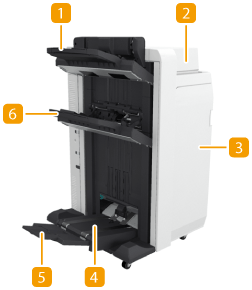 | 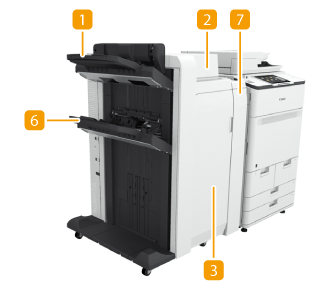 | |
Booklet Finisher-AG | Staple Finisher-AG |
 Output Tray A
Output Tray A
The prints are output to this tray. You can specify functions for which the tray is used by configuring <Output Tray Settings>. <Output Tray Settings>
 Top cover
Top cover
Open to remove jammed paper.
 Front cover
Front cover
Open to remove jammed paper, clear a staple jam in the stapler unit and saddle stitcher unit, or replace the staple cartridge. If the "Puncher Unit-BS" or "Puncher Unit-BT" (for the 230 V machine only) is installed, open to discard punch waste.
 Booklet tray (Booklet Finisher-AG only)
Booklet tray (Booklet Finisher-AG only)
The printouts that are saddle stitched are output to this tray.
 Auxiliary Booklet Tray (Booklet Finisher-AG only)
Auxiliary Booklet Tray (Booklet Finisher-AG only)
Adjust to the paper to be output on the booklet tray.
 Output Tray B
Output Tray B
The prints are output to this tray. You can specify functions for which the tray is used by configuring <Output Tray Settings>. <Output Tray Settings>
 Front cover (Buffer Pass Unit)
Front cover (Buffer Pass Unit)
Open this when clearing paper jams.
 |
Output Tray A and B align output paper with their two alignment guides. You can adjust the position of these guides. For more information, <Adjust Action>  <Finisher Tray A Alignment Adjustment>/<Finisher Tray B Alignment Adjustment>. <Finisher Tray A Alignment Adjustment>/<Finisher Tray B Alignment Adjustment>.When the Long Sheet Tray-B is attached to the multi-purpose tray, attach the extension output tray to the Output Tray A. |
Internal View
 |  | |
Booklet Finisher-AG | Staple Finisher-AG |
 Punch waste tray (Puncher Unit-BS, Puncher Unit-BT (for the 230 V machine only))
Punch waste tray (Puncher Unit-BS, Puncher Unit-BT (for the 230 V machine only))
Pull out to discard punch waste. Discarding the Punch Waste (Staple Finisher-AG/Booklet Finisher-AG)
 Saddle stitcher unit (Booklet Finisher-AG only)
Saddle stitcher unit (Booklet Finisher-AG only)
Pull out to remove jammed paper or clear a staple jam in the saddle stitcher unit, or to replace the staple cartridge.
 Staple waste tray
Staple waste tray
Pull out to discard stapler waste. Discarding Staple Waste (Staple Finisher-AG/Booklet Finisher-AG)
Selecting the Staple Position
To finish with the stapler, you need to select the staple position paying attention to the orientation of original document.
 |
For the procedure to finish with the stapler, see Finishing with the Stapler. |
 Stapling at One Location in a Corner of the Paper (Corner)
Stapling at One Location in a Corner of the Paper (Corner)
Refer to the following figures to select the staple position.
Stapling at the top right of paper in portrait orientation
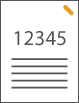
When Placing LTR-, A4-, B5-size Documents
Feeder | Platen glass | ||
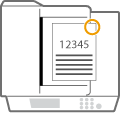 | 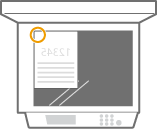 |
select <Top Right>
When Placing 11" x 17"-, LGL-, A3-, B4-size Documents
Feeder | Platen glass | ||
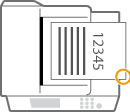 | 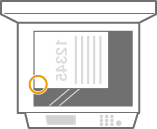 |
select <Bottom Right>
Stapling at the top left of paper in portrait orientation
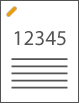
When Placing LTR-, A4-, B5-size Documents
Feeder | Platen glass | ||
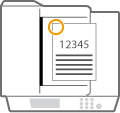 | 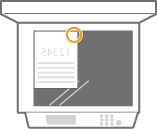 |
select <Top Left>
When Placing 11" x 17"-, LGL-, A3-, B4-size Documents
Feeder | Platen glass | ||
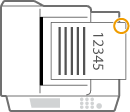 | 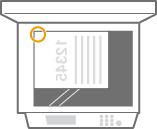 |
select <Top Right>
Stapling at the top right of paper in landscape orientation
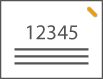
Feeder | Platen glass | ||
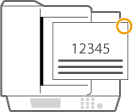 | 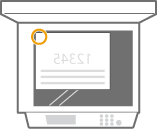 |
select <Top Right>
Stapling at the top left of paper in landscape orientation
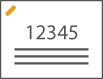
Feeder | Platen glass | ||
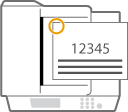 | 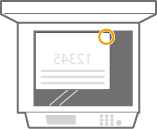 |
select <Top Left>
 Stapling at Two Locations in a Margin Area of the Paper (Double)
Stapling at Two Locations in a Margin Area of the Paper (Double)
Refer to the following figures to select the staple position.
Stapling in the top margin area of paper in portrait orientation
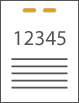
Feeder | Platen glass | ||
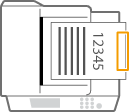 | 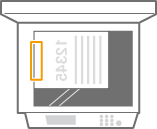 |
select <Right>
Stapling in the left margin area of paper in portrait orientation
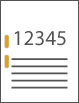
When Placing LTR-, A4-, B5-size Documents
Feeder | Platen glass | ||
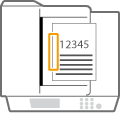 | 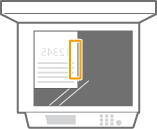 |
select <Left>
Stapling in the right margin area of paper in portrait orientation
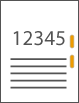
When Placing LTR-, A4-, B5-size Documents
Feeder | Platen glass | ||
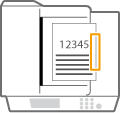 | 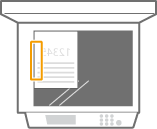 |
select <Right>
Stapling at the left margin area of paper in landscape orientation
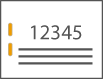
Feeder | Platen glass | ||
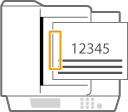 | 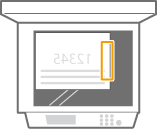 |
select <Left>
Stapling in the right margin area of paper in landscape orientation
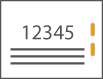
Feeder | Platen glass | ||
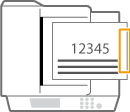 | 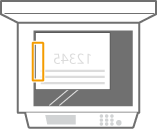 |
select <Right>
Making Punch Holes
Refer to the following figures to place the original so that punch holes are made at the desired positions.
Making punch holes in the left margin area of paper in portrait orientation
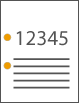
When Placing LTR-, A4-, B5-size Documents
Feeder | Platen glass | ||
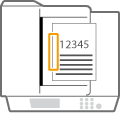 | 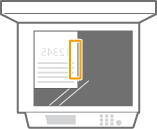 |
Making punch holes in the top margin area of paper in portrait orientation
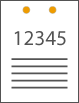
Feeder | Platen glass | ||
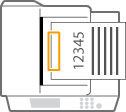 | 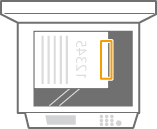 |
Making punch holes in the left margin area of paper in landscape orientation
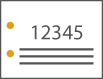
Feeder | Platen glass | ||
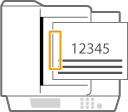 | 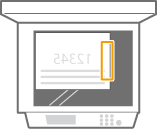 |
 |
For information on the paper sizes that can be used for Staple, Saddle Stitch, Hole Punch, and Saddle Fold, see Staple Finisher-AG/Booklet Finisher-AG. To replace the staple cartridge of the stapler unit or saddle stitcher unit, see Loading Staples (Optional). For how to clear a paper jam or a staple jam, see Clearing Paper Jams and Clearing Staple Jams (Optional). The maximum number of bindable sheets may not be possible, depending on the paper type. In this case, change the paper type, or reduce the number of sheets to bind. Collate and groupIf you select <Offset> in combination with the collate or group function, each printout group is shifted. The output trays move downward as the output paper stacks accumulate. Once an output tray has reached its stacking limit, subsequent prints are automatically delivered to the next available tray. If all of the available trays have reached their stacking limits, printing stops. Remove all of the output paper from the trays to resume printing. StaplersWhen you are using the Staple mode, do not remove the stack of paper from the output tray during the job. Remove the stack of paper when the job has been completed. If the <Load staples into the stapler unit.> message appears, almost all of the staples have been used. To proceed, replace the staple cartridge. If a tray reaches the lowest position limit, printing stops temporarily. Remove all of the output paper from the tray to resume printing. Saddle stitchThe accuracy of folds may vary depending on the paper type and the number of sheets. |