
Correcting Distortion (Trapezoid)
This setting enables you to correct the image shape by equalizing the length of the right and left side of the printing area when the image is printed like a trapezoid.
 |
You can also make the adjustment by using the guide sheet. Adjusting the Image Position Using the Guide Sheet |
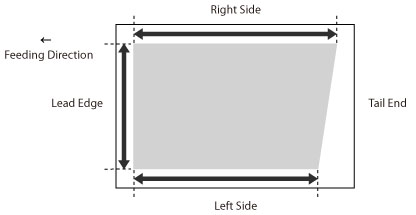
1
Press <Change> for <Adjust Image Position>.
2
Press <Do Not Use Scanner>.
3
Press <Set Details>  <Corr. Distortion (Trapezoid)>.
<Corr. Distortion (Trapezoid)>.
 <Corr. Distortion (Trapezoid)>.
<Corr. Distortion (Trapezoid)>.If you want to enter the values of the test page you measured manually:
 |
If the image position varies greatly, the accuracy of correction may be improved by printing several test pages and using an average of the measured length. |
The test page is printed.
The mark 'b' is printed on the right side and the mark 'h' is printed on the left side of the feeding direction.
Standard size | Long sheet |
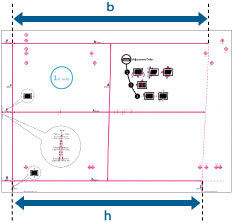 | 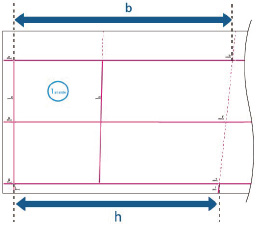 |
Example: 'b' = 360.0 mm, and 'h' = 355.5 mm
Using the following two numerical values and "c = 250.0", a device adjusts the length to correct distortion on the printing area.
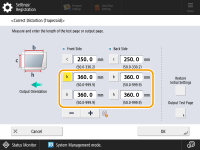
<b>: | Enter the measured length of 'b' mark on the test page (for the long sheet: the measured length of 'b' mark that is closest to the tail edge of the paper). |
<h>: | Enter the measured length of 'h' mark on the test page (for the long sheet: the measured length of 'h' mark that is closest to the tail edge of the paper). |
Following the example, enter 360.0 for <b> and 355.5 for <h>.
The difference between 'b' and 'h' (0.5 mm) is corrected.
Print a test page again and check the image position as needed. If you need to make a further adjustment, repeat steps above.
If you correct the position using any printed images:
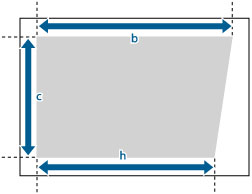
Example: 'c' = 200.0 mm, 'b' = 300.0 mm, and 'h' = 299.5 mm
Using the following three numerical values, a device adjusts so that the distorted printing area may be corrected.
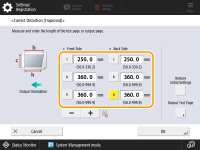
<c>: | Enter the measured length from the left side lead edge of the printing area to the right side lead edge of the printing area. |
<b>: | Enter the measured length from the right side lead edge of the printing area to the right side tail end of the printing area. |
<h>: | Enter the measured length from the left side lead edge of the printing area to the left side tail end of the printing area. |
Following the example, enter 200.0 for <c>, 300.0 for <b>, and 299.5 for <h>.
The difference between 'b' and 'h' (0.5 mm) is corrected.
Print a test page again and check the image position as needed. If you need to make a further adjustment, repeat steps above.
4
Press <OK>  <OK>.
<OK>.
 <OK>.
<OK>. |
To restore the accumulated value, press <Restore Initial Settings>. |