 ] on the lower right of the screen, and replace the cleaning web unit of the corresponding fixing part.
] on the lower right of the screen, and replace the cleaning web unit of the corresponding fixing part. Replacing the Cleaning Web Unit
When the replacement message for the cleaning web unit is displayed, press [ ] on the lower right of the screen, and replace the cleaning web unit of the corresponding fixing part.
] on the lower right of the screen, and replace the cleaning web unit of the corresponding fixing part.
 ] on the lower right of the screen, and replace the cleaning web unit of the corresponding fixing part.
] on the lower right of the screen, and replace the cleaning web unit of the corresponding fixing part. 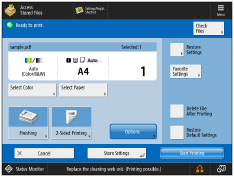
The location of the fixing part is indicated in the following illustration.

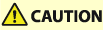 |
The fixing part remains hot after printing. Wait until it cools before replacing the cleaning web unit. |
 |
Your local authorized Canon dealer will dispose of the cleaning web unit. Store the removed cleaning web unit in the box. |
 |
Prepare a new cleaning web unit before starting the replacement process. Press <Previous> and <Next> displayed on the touch panel display to review the replacement process. Jobs that are interrupted by replacing the cleaning web unit restart automatically after replacement is complete. |
1
Press [ ].
].
 ].
]. |
This step is not necessary if there is no cleaning web unit set. |
2
Open the front cover of the Fixing Station.
Open the left side of the front cover first.

3
Push the C1 lever for pulling out the fixing part down.

4
Pull the fixing part out until it stops.
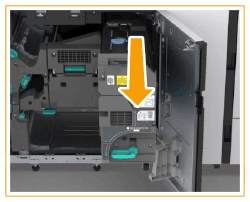
5
Turn the knob on the cleaning web unit to release the lock.

6
Remove the cleaning web unit completely.
Hold the top of the cleaning web unit, and remove by lifting straight up.

7
Remove the new cleaning web unit from its box.

8
Turn gears to take up slack in web Sheets.
Turn the gear in the direction of the arrow until the slack is removed.
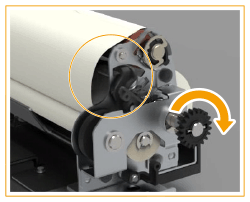
9
Set the new cleaning web unit to the fixing part.
Insert the cleaning web unit so it is straight and that the positions of the  symbols each that are printed on the cleaning web unit and fixing part match.
symbols each that are printed on the cleaning web unit and fixing part match.
 symbols each that are printed on the cleaning web unit and fixing part match.
symbols each that are printed on the cleaning web unit and fixing part match.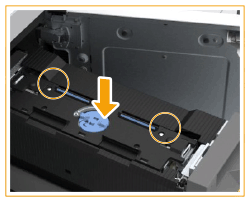
 |
Do not touch the roller part and web sheet when holding the new cleaning web unit. Errors or print stains may occur if the web sheets is creased or sagging.  |
10
Turn the knob on the cleaning web unit to lock it.

11
Return the fixing part to the previous position until a click sound is heard.

12
Return the C1 lever to its original position.

13
Close the front cover of the Fixing Station.
Close the left side of the front cover first.
 |
If the screen display does not change even after replacement, check that the knob on the cleaning web unit is set to the LOCK position. If the cleaning web unit is replaced before the replacement message is displayed, initialize the cleaning web unit. <Initialize After Replacing Parts> The cleaning web unit is initialized automatically in the regular replacement process. Do not initialize it from the menu. |