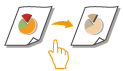
One Touch Color Mode
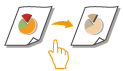 | You can intuitively select the image quality with a single button, such as having subtle colors or having a retro finish like an old photograph. |
1
Press <Access Stored Files>. <Home> Screen
2
Select a mail box, select a file you want to print and press <Print>.
3
Press <Change Print Settings>, <Options> and <Adjust OneTouch Color>.
4
Select the desired image quality.
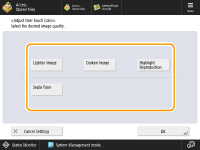
Example adjustment:
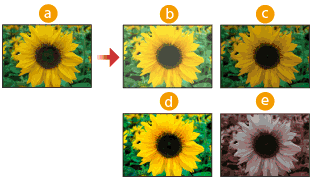
 Original
Original Lighten Image
Lighten Image Darken Image
Darken Image Highlight Reproduction
Highlight Reproduction Sepia Tone
Sepia ToneIf you select <Highlight Reproduction>, the image quality is adjusted so that highlights are not blown out.
You can select multiple types of image quality at the same time. However, <Lighten Image>, <Darken Image>, and <Highlight Reproduction> cannot be selected at the same time.
5
Press <OK>  <Close>.
<Close>.
 <Close>.
<Close>.6
Press <Start Printing>.
Printing starts.
 |
The settings in <Options>  <Color Balance> automatically change according to the image quality you select. <Color Balance> automatically change according to the image quality you select.If you select <Sepia Tone>, <Single Color (Sepia Tone)> is displayed in <Select Color> on the Basic Features screen. |