Setting Binding Margins
 | You can make binding margins for stapling or punching holes. You can set binding margins on the front side and back side of pages individually. |
 |
When the margin is set, images are shifted by the margin width and printed. An original whose image extends all the way to the edges of the sheet may be partially cut off on the copy. |
1
Press <Access Stored Files>. <Home> Screen
2
Select a mail box, select a file you want to print and press <Print>.
3
Press <Change Print Settings> and <Options>.
4
Press <Gutter>.
5
Select the margin position.
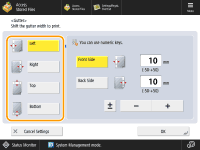
6
Enter the margin width.
Press <Front Side> or <Back Side> and enter each margin width.
If you enter a number smaller than 0, the margin is set on the opposite side of the position specified in step 5.
If you press <±>, the value switches between <-> and <+>.
7
Press <OK>  <Close>.
<Close>.
 <Close>.
<Close>.8
Press <Start Printing>.
Printing starts.