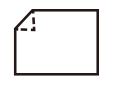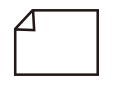Adjusting the Level of Curl Correction
You can adjust the curl correction level for custom paper type.
 |
This mode may affect paper feeding. Since increasing the value to a great extent may cause paper jams, adjusting the values in small increments is recommended. Depending on the characteristic of the paper type, such as heavy paper, you may not be able to correct the paper curl properly even if you adjust the curl correction level. If folded corners occur during 2-sided printing, adjust the amount of correction for <2-Sided Output>. |
1
Press  Settings/Registration.
Settings/Registration.
 Settings/Registration.
Settings/Registration.2
Press <Preferences>  <Paper Settings>
<Paper Settings>  <Paper Type Management Settings>.
<Paper Type Management Settings>.
 <Paper Settings>
<Paper Settings>  <Paper Type Management Settings>.
<Paper Type Management Settings>.3
Select the paper type that you want to edit from the list  press <Details/Edit>.
press <Details/Edit>.
 press <Details/Edit>.
press <Details/Edit>.4
Press <Change> for <Curl Correction Level>.
5
Press <-> or <+> to adjust the level of correction.
1-sided printing: Adjust the value of <Face Up Output (Reverse)> or <Face Down Output (Normal)>, according to how paper is specified to face when output*1.
2-sided printing: Adjust the value of <2-Sided Output>.
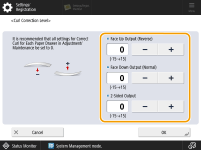
*1 Check face up/face down of the output paper. For the face up output, adjust the setting for "Face Up Output (Reverse)." For the face down output, adjust the setting for "Face Down Output (Normal)."
6
Press [OK].
Paper curl is negated by adjusting the paper in the opposite direction to which it is curled. Make test prints on the paper that you have adjusted, and check the curl correction level.
 | ||||||
To determine the direction of the paper curl or folded corners, place the paper in the same direction as it is output to the tray.
|